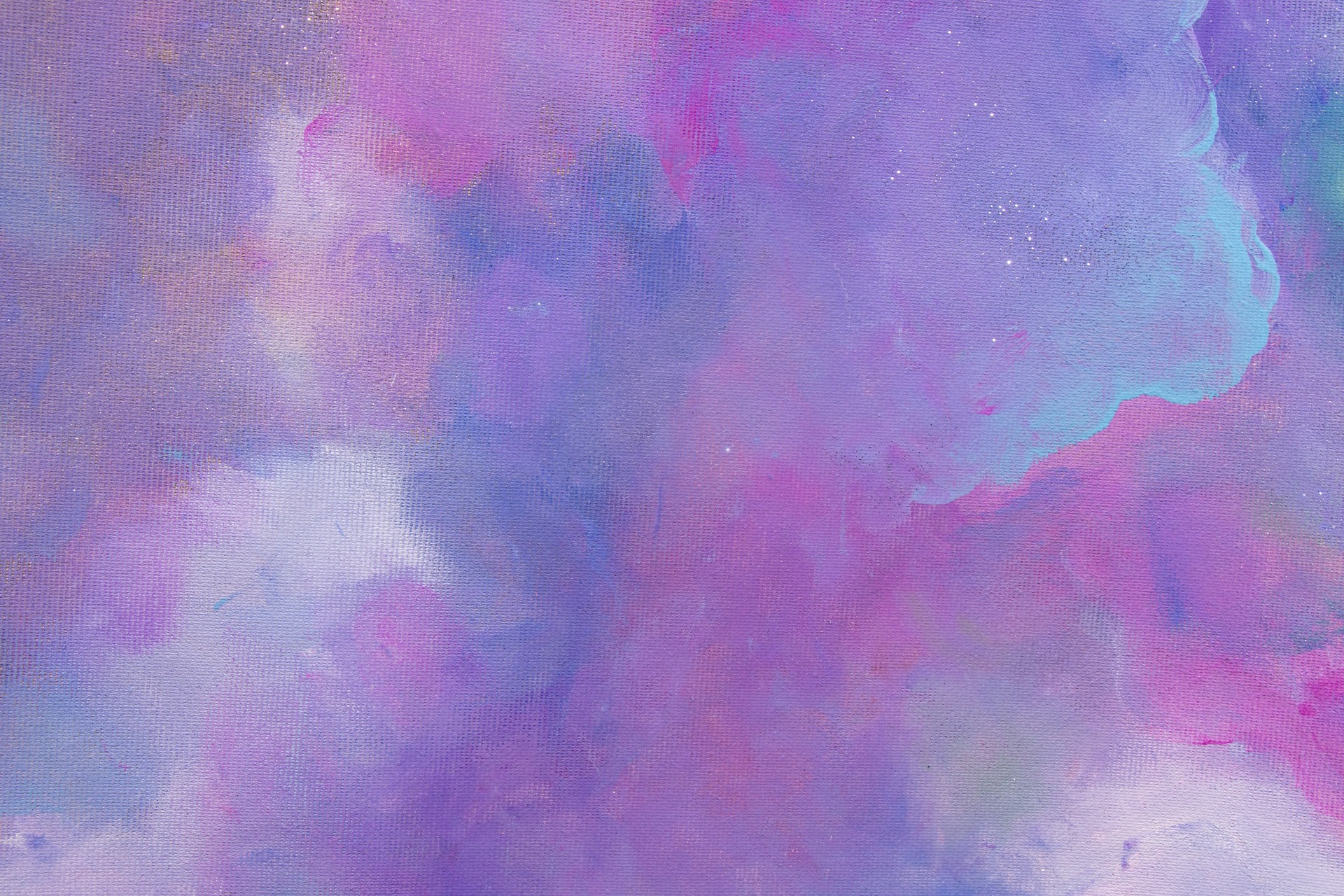
If you’re like most website owners, you want your site to load as fast as possible both for a better user experience and to reduce your bounce rate. Anything you can do to optimize images helps with the drain on your resources.
No matter your industry, you likely have a few competitors. Keeping them engaged isn’t an easy task anyway. Bog your site down with slow loading times, and you’re fighting an uphill battle.
However, optimizing images can take countless hours if you do each photo individually. Fortunately, you can install an optimization plugin and save space on your server while making images load quickly.
Researchers looked at more than four billion website visits over the course of a year to identify what causes slow load times. They found the average loading time is 2.5 seconds on desktop and 8.6 seconds on mobile. Ideally, you’ll be better than average.
Smush Top Features
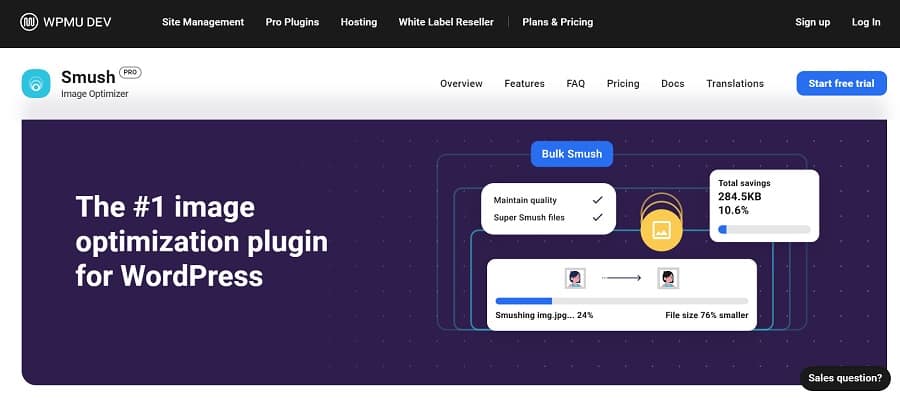
Smush is a program we’ve used in the past that does the job very effectively by reducing the image’s size. The free version works very well, but for larger sites, you’ll want Smush Pro so you can automatically smush all the images on your site at once.
Smush lets you optimize images but not lose quality. You aren’t going to reduce the file size only to find your sharp, professional-quality images look fuzzy and unprofessional. Some of the other features of the WordPress Smush plugin include:
- Lossless compression for free version with slight page load speed improvement
- Lossy compression in pro version with significant bandwidth reduction
- Lazy loading loads on-screen images first for faster response times
- Serve images via Smush’s content delivery network (CDN)
Smush offers a free version that lets you see how the program works. However, if you want complete page load time improvement, you should invest in the Pro version.
How to Configure Smush

Smush has over one million active installations. Around 5,870 people have reviewed the plugin, but it still maintains an impressive five-star rating. It seems to be updated pretty frequently. At the time of this article, it was last updated one month ago.
Download the plugin via your WordPress Dashboard under “Plugins” and then “Add New.” Or, go to WPMU.dev or WordPress.org and grab a copy. After you’ve installed and activated the plugin, follow these steps to set everything up and take full advantage of image optimization.
Step 1: Click on Settings

Go to your plugins page and scroll down to Smush. Click on “Settings.” A box will pop up that talks you through the process.
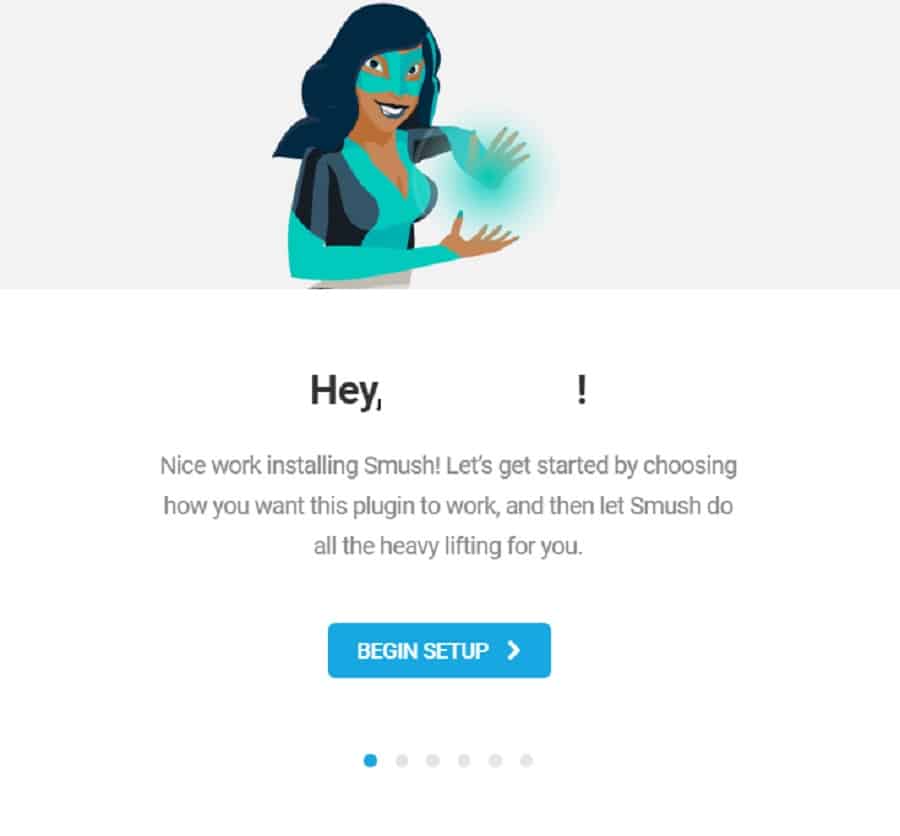
Step 2: Choose Options on Each Tab
Choose options you want to implement, such as automatic compression on upload, advanced lossy compression, strip image EXIF data, enable lady load and decide if you want to send tracking information to the developers.
Step 3: Finish Setup Wizard
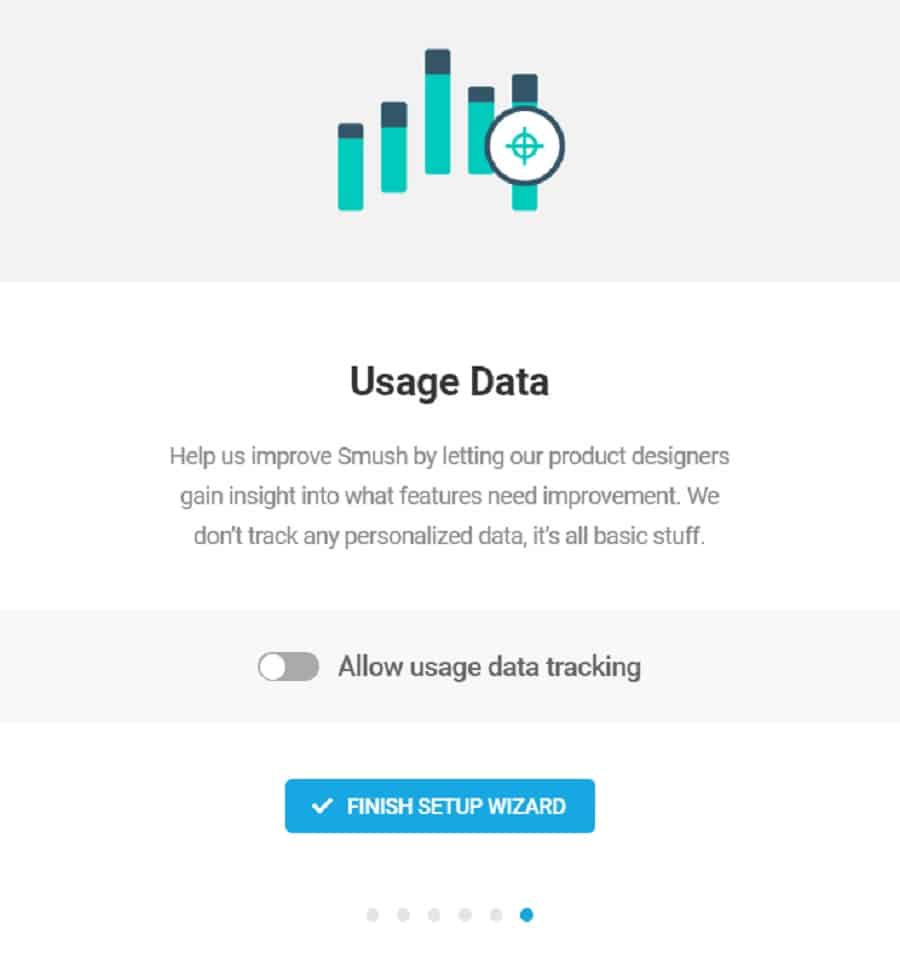
Finish the setup by clicking the blue “Finish Setup Wizard” button.
Step 4: Initiate Bulk Smush

If you have a free account, you can go to the Smush dashboard and bulk compress 50 images at a time. That may be enough for small sites. However, if you have thousands of photos, you may want to upgrade to Pro to compress everything simultaneously.
Pricing Details
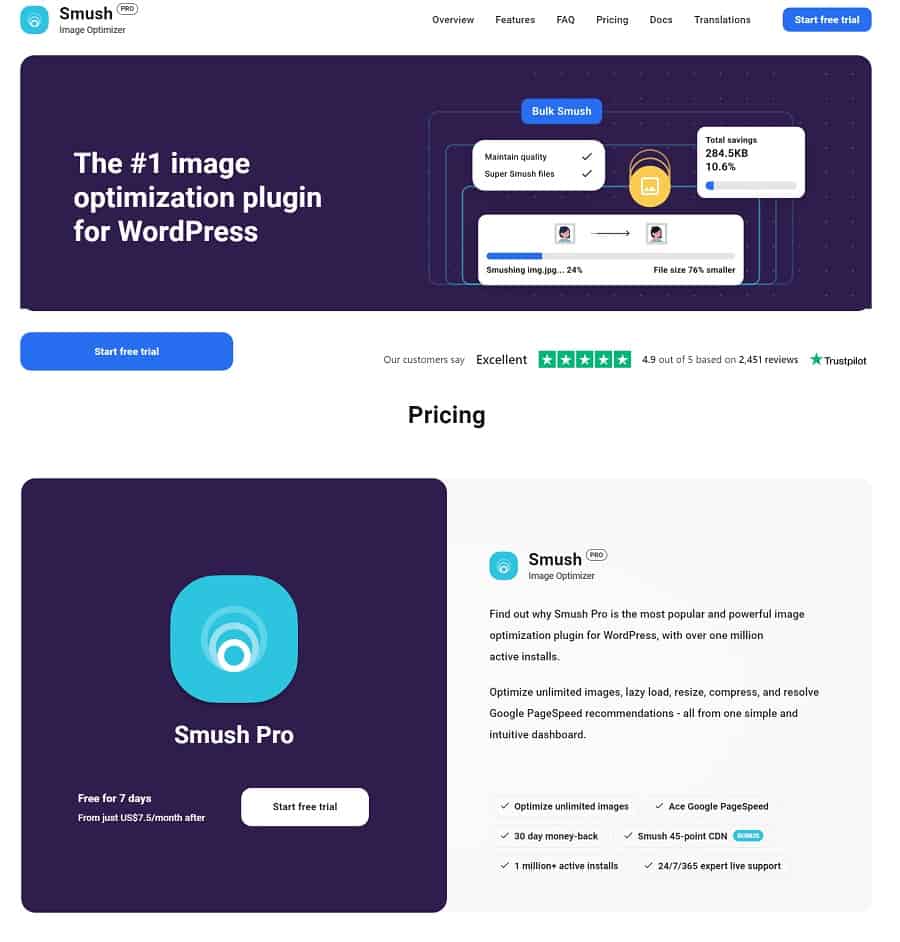
Users have several options with Smush. For each version other than free, you gain access to additional plugins, including:
- Hummingbird
- SEO SmartCrawl
- Defender
- Snapshot
- Hub Client
- Forminator
- Beehive
- Branda
- Hustle
- Shipper
- WPMU DEV Dashboard
Here is a little about each, so you can pick the one that works best for you.
Free
The free plugin doesn’t use lossy and limits how many images you can compress at one time. You won’t have to share credit card information. All other plans below come with a free 7-day trial, but you will have to give credit card information, and billing is automated each month.
Cost: FREE
Basic
The pro version adds the ability to optimize all images on your site with a single click and create lossy photos that load at the speed of light. You’ll also gain access to the CDN. The basic package is best for small businesses with a single site. You gain access to all WPMU Dev pro plugins, get 5GB CDN and 5GB backup storage.
Cost: $7.50 per month
Standard
As with Basic, you get all pro plugins with the Standard license. You can put them on three sites and will get 10GB CDN and 10GB backup storage.
Cost: $12.50 per month
Freelancer
Use the plugins with up to 10 websites and get 20GB CDN and 20GB backup storage. All professional accounts are similar, but the storage and number of site licenses increase.
Cost: $32.50 per month
Agency
Want to use the pro plugins for client websites? You can get an unlimited license plan and put the plugins on as many of your sites as you’d like. You’ll get 50GB CDN and 50GB backup storage.
Cost: $82.50 per month
Why Smush Won Plugin of the Month
Smush is super easy to install. Even the free version offers some advantages, although not nearly as many as the pro versions. However, for $7.50 per month, it’s inexpensive enough to try and see how well it works for your needs.
We also love that when you upgrade to a pro version, you gain access to many other professional plugins as a bonus. You’re not just paying for optimization but for security, client management and more.
Studies show around 80% of your profits come from 20% of your customers. Anything you can do to make them happier with your product or service and increase their satisfaction and retains them as a client. Adding various plugins that automate customer relationship management and better website experience.
Smush is also a familiar plugin. It’s readily available from your WP dashboard, WordPress.org website or the developer’s page. Images don’t lose quality the way they do with some compression plugins.
Why Compression Matters
Compressing your images speeds up page load times. You don’t risk losing site visitors to frustration. Web browsers such as Google may rank your page on a vast number of factors. Page speed impacts user experience so it might hurt your ranking compared to your competitors.
Compression also saves space on your hosting account, allowing you to grow more before you must upgrade to a more expensive dedicated server. Overall, installing a simple plugin that automates image optimization saves time and improves performance.
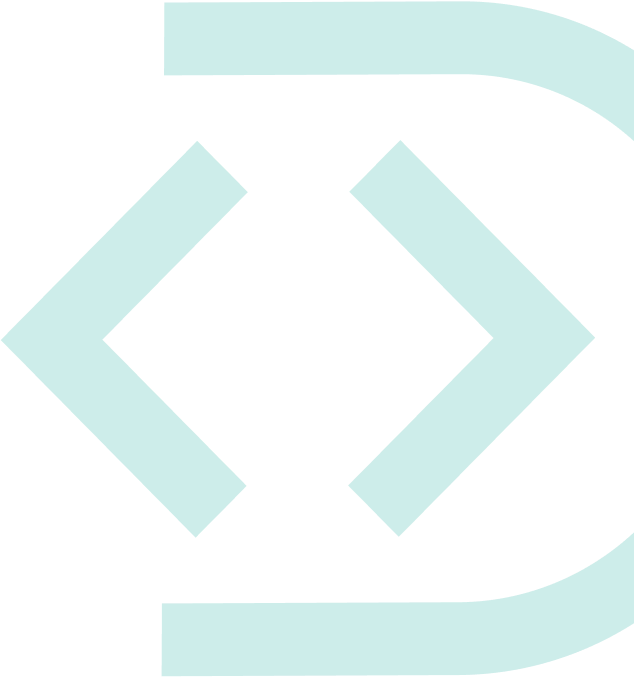


Leave a Comment