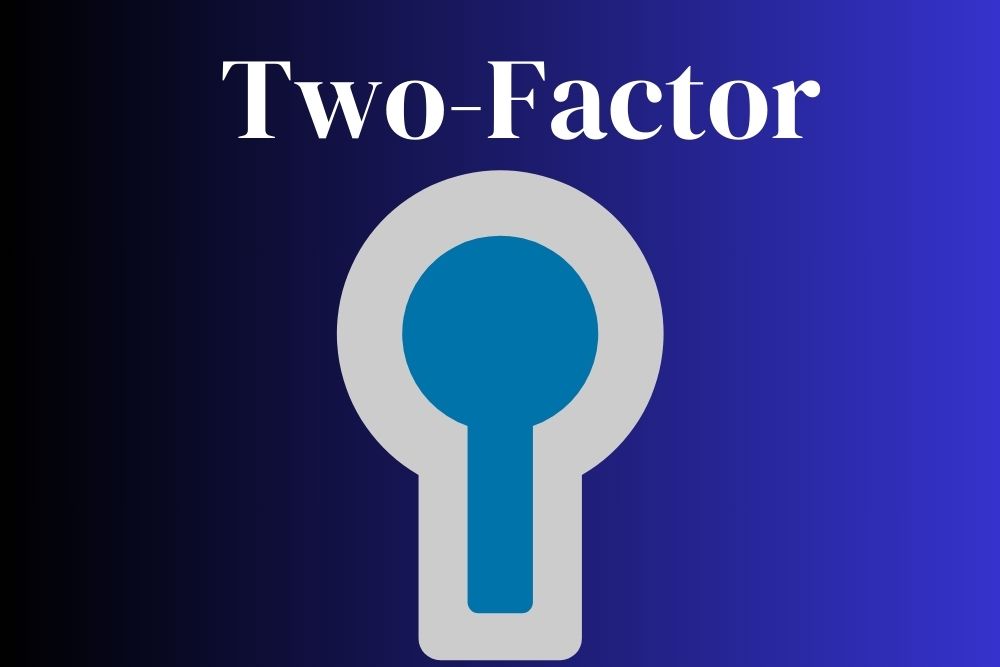Adding tables to a website helps break information up and keep things aligned down the page and across the rows. However, customizing tables isn’t always an easy task in WordPress. If you don’t have coding skills or are a bit rusty on using them for tables, you may wind up with something that looks like gobbledygook. Enter TablePress, which does the heavy lifting for you and creates beautiful, searchable, customizable tables quickly.
Each month, Designerly picks a new WordPress plugin to feature. We’ve looked at topics such as SEO, security and image optimization. However, adding to the aesthetics of a website is also an important function, so we turned to that category for this month.
A member of our team recently utilized TablePress for an event website they created. Becoming more familiar with the plugin and its capabilities made us turn to it as a possible contender for WP Plugin of the Month and it made the cut.
Around 43.1% of websites use the content management system (CMS) WordPress. That means about 810 million websites tap into the powerful themes, plugins and functions of the software every day.
TablePress Top Features

Here at Designerly, we test a lot of plugins for our site, other brand sites and clients. Not all software works just the way you want it to. Most require some sort of pro upgrade to get to the basic things you need. One thing we liked about TablePress is that it meets the basic needs of many websites without a need for a professional version.
Tobias Bathge created TablePress. It’s available at https://tablepress.org and on the WordPress.org website under Plugins.
The plugin is rich in features right out of the box.
Table Management and Editing
Creating a table is fairly intuitive, especially if the table is a simple one. Plug in the number of columns and rows and a mock table appears. Input text or HTML code right into the plugin form and save. You then use a shortcode or use a block to place the table where you want it to appear for site visitors.
Unlimited Tables
One thing we love about the free version of TablePress is that you can create as many tables as you’d like. Some free versions of software limit how much of something you can create before upgrading to the pro version.
CSS Customization
The basic version also allows you to customize the look of the table with CSS code. While you are limited on a few things, you can get the free version to match your site aesthetically without much coding skill needed.
Add Images
You can also add images to the boxes in the free version, which gives the entire table a more professional look at zero cost other than your time.
Do I Need the Pro Version of TablePress?
TablePress offers two upgraded versions of their software–Professional and Max. You will gain some functionality by upgrading to a paid version as well as additional support. Some of the features include:
- Automatically responsive tables
- Fixed headers for rows and columns
- Row grouping, such as by keyword
- Cell and row highlighting
Let’s dig into what comes with each package and why it might be a good option based on your needs.

We’ve already discussed the free package. We highly recommend you activate the app and try out the basic TablePress before upgrading. You may find it suits your needs. We found many workarounds, such as using HTML code to create a button and checking off a box that enabled horizontal scrolling to create responsiveness for a smaller screen.
Pro
The Pro package upgrades quite a few features, including:
- Buttons
- Column Filter Dropdowns
- Alphabetical Search
- Search Highlighting
- Search Panes
- Row Filtering
- Automatically Export Tables
- Fixed Rows and Columns
You’ll gain these features for around $79 per year. TablePress sometimes offers 10% off deals, which they feature at the top of their page. One thing to keep in mind with an upgraded package is that the cost will repeat every year until you cancel. Make sure your site is bringing in enough revenue to support all the upgrade investments with this and other plugins.
Max
The Max package may be best suited for larger companies needing to create lengthy tables for an organization. You’ll gain:
- Priority Support
- Custom Search Builder
- Automatic Periodic Table Imports
- Advanced Loading
- Server-Side Processing
- REST API
The Max package runs $189 per year. Most smaller businesses and marketing/design firms won’t need this level of support or features.
How to Install, Configure & Use TablePress
TablePress is simple to install and the learning curve is short with the plugin. You’ll find documentation on the website and YouTube videos, such as the one above, to help you understand any features that aren’t appearing quite the way you’d like.
We tested the plugin and found it to be one of the easiest ones to understand. The backend has excellent UX.
Step 1: Install and Activate the Plugin

The easiest way to install TablePress is via the dashboard on your WordPress dashboard. Simply click on Plugins/Add New/Search for TablePress/Click Install and Activate.
Step 2: Make Your First Table

From your Dashboard, navigate to the TablePress icon on the left side. Click on the tab reading “Add New.” A box like the one above will appear. You can then name your table, choose the number of rows and columns and check off the features of the table.
For example, you can have the first row serve as a header, take away or add a search feature and so much more. When you right click on a cell, you’ll find options such as “Insert Link,” “Insert Image” and “Advanced Editor.”
Step 3: Add the Table to a Page or Post

Adding tables to pages and posts is as easy as inputting shortcode or pulling it in via a block in Gutenberg. To locate the shortcode, pull up the list of tables under “All Tables.” Select the table you wish to include and copy the shortcode, which is located in the box to the right of the Table ID.
Step 4: Tweak the Settings
Even the basic version of the plugin comes with some customized styling options through CSS commands. You can find documentation on the creator’s website as well as detailed FAQs and answers to other people’s questions.
Play around with the settings until you achieve the look and feel that best matches the look of your site.
Is TablePress Right For Your Site?
If you’re looking for a simple and low budget option to add tables to your site, TablePress has a lot to offer. The basic version is rich in features and the Pro and Max versions are reasonably priced. The developer seems responsive to questions at this time. It’s at least worth a try.