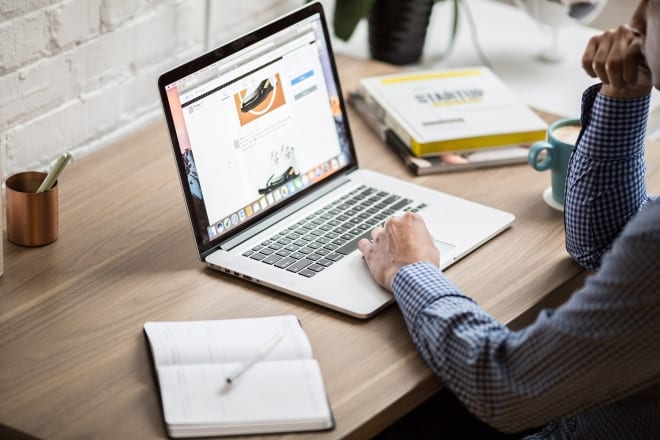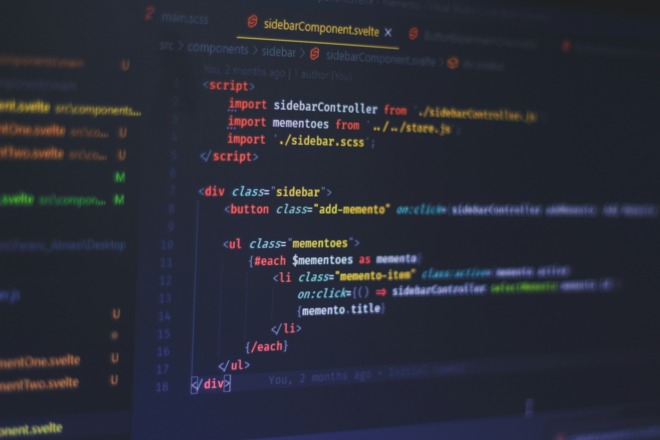An error establishing a database connection is one of the most familiar and well-known problems with web hosting. Whether you are on WordPress, GoDaddy, or Wix, you have probably seen this before. Because it is so common, you can quickly remedy it by taking several avenues, whatever works best for you.
Designers, programmers, and businesses should prioritize phasing out the possibility of this concern because of how much it impacts user experience. You do not want a visitor to a site to expect them to stop browsing because the error pops up. Today, you can learn how to fix this popular error so your customers can traverse websites easily.
So, What Does “Error Establishing a Database Connection” Mean?
In short, the error appears when the web server cannot reach your database server. It means the connection got lost or it could not establish it. The web server contains website files, and it is responsible for executing HTTP requests. When someone types your website into a search bar, it triggers the web server, which tries to establish a connection to display the content. The database server allows the site to store, protect, and use data.
The term “server” here is not always a physical piece of hardware deep in a data center. Sometimes, it is software. All servers related to processing a website can exist in the same place or be on multiple machines. Regardless of their placement, finding a way to communicate is their job.
When someone visits your site, programmed commands communicate with the database to make a bridge and populate a functional website for a visitor. The error appears when that communication is warped or it cannot find the database.
You may use WordPress, Joomla, Zen Cart or any software. The file names may look different when fixing the error, but the locations and solutions follow a similar pattern for making this seemingly destructive error a reasonably easy fix.
What Is the Root Problem of the Error?
The error establishing a database connection is frequently at the top of most common problems for web hosting. The error pops up not just due to one issue. There are several causes requiring varying solutions, including:
- Your hostname is not functioning.
- The database server is offline.
- The website’s traffic is too heavy.
- The database tables or core files corrupted.
- The user lacks privileges.
- The credentials for your data in the config file are wrong or mismatched.
How to Fix an Error Establishing a Database Connection
To oversimplify, solutions usually come in one of two actions — checking credentials or updating settings. First, you will need to find the configuration file. It will vary depending on your host. For this tutorial, we will use WordPress as an example.
Search the Directory for the Config File
WordPress configs are called wp-config.php. It is the site’s leading directory. Many sites follow this pattern, though they may include additional slashes or be in different places entirely. First, back up the current config file. You will make changes, and if you save changes that do not function, you will want to return to the original file.
Scrolling through the config file, you will see areas with defined specifics. Look closely next to:
- DB_NAME
- DB_HOST
- DB_USER
- DB_PASSWORD
If the populated connections are not what you expect, change them to what they should be. Save those changes. Then, everything else in MySQL must match with that config file.
The additional solutions are for the different issues that can arise.
If the Database Server Is Down
The database may be offline or overloaded with heavy traffic. Either way, there is a network concern. If you use MySQL with WordPress and the connection to phpMyAdmin is not working, you have an easy solution — contact support.
Something Is Up With the Hostname
Under your MySQL database page, under the “hostname” column, your URL should correspond with the hostname listed for the site having the error. If inputting the URL causes the error, change or replace it with something that works because they are interchangeable. You will have to re-login with credentials upon successful connection. If you’re struggling with credentials, look no further.
Something Is Up With Credentials
Dive into MySQL, find the database you are having trouble with, and find the database’s name. To the right, you should see usernames associated with the database under “Users Access.”
You should be able to click that username. Follow the prompts to figure out the password.
Now, you know the username and password associated with that particular database. Go to the MySQL database page to log into phpMyAdmin with the corresponding hostname. Enter the credentials, and everything will be reconfigured.
You might discover that the usernames need to align with whom you want to have access. You can manage users and change permissions here. Explore “Manage Access” and in the “Manage Users” section to do so.
Something Is Corrupted
Some sites have repair modes, and WordPress is one of those hosts. It only takes a few steps to execute. Go back to the wp-config.php file. You will need to add some code.
Search for the phrase “Happy publishing,” which should lead you to the right spot in the file. Above that line is where you want to populate your new code:
Copy and paste this: define(‘WP_ALLOW_REPAIR’, true);
This gives the permissions needed to undergo the repair.
Then, follow this url: https://yourdomain[dot]com/wp-admin/maint/repair[dot]php
It leads you to two options — Repair Database or Repair and Optimize. Choose whatever feels best to you and exercise patience. Once everything is golden, remove that line of code and save. Everything should be fixed automatically.
However, if you want to review aspects of your site manually, check themes and plugins because they are the most likely to need updates or need to be disabled entirely.
If Nothing Works
As always, if something is still causing the error establishing a database connection and none of these strategies work, contacting the host provider is the safest way to prevent further damage.
One of the best preventive measures any website owner or developer can take is to have a good relationship with the host provider. Keeping lines of communication open at all times or having insider connections will make the process go a lot more smoothly.
You can also restore a backup of your database if there aren’t any recent significant changes.
How to Fix an Error Establishing a Database Connection, Once and For All
It is crucial to have a stable connection at all times. It may require more attention to settings than you would prefer. Still, it is better to maintain semi-regular oversight on credentials and connectivity to ensure constant access to your site is available. Having a site down briefly upsets visitors and leads to brand distrust. Eventually, visitors associate your brand with a failure even to keep a website running, which may cause long-term impacts on marketers and small businesses.
There are always plenty of resources, including host providers, willing to help uncover the root cause if you hit a roadblock. Always remember this error is fixable and preventable. If it happens again, you’ll be more than prepared.
About The Author
Eleanor Hecks is the Editor-in-Chief of Designerly Magazine, an online publication dedicated to providing in-depth content from the design and marketing industries. When she's not designing or writing code, you can find her exploring the outdoors with her husband and dog in their RV, burning calories at a local Zumba class, or curled up with a good book with her cats Gem and Cali.
You can find more of Eleanor's work at www.eleanorhecks.com.