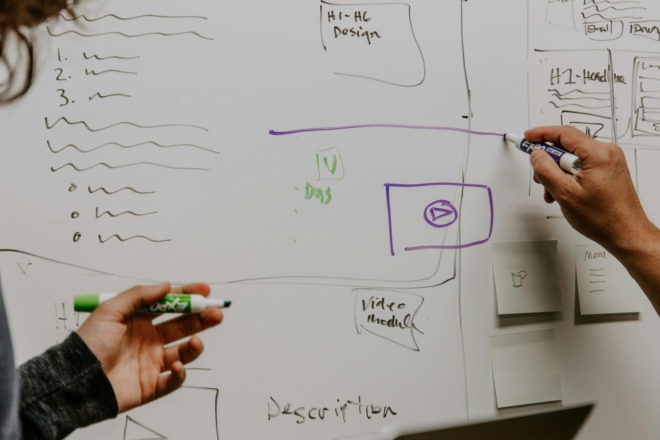User interface (UI) is anything computer-based with which a person might interact. The most common UIs include command-line interface (CLI), menu-driven interface (MDI) and Graphical User Interface (GUI). Within each design is a variety of components you can use to improve intuitiveness and user experience. User interface pays attention to the buttons a user clicks or the path they follow. It’s the look, feel, responsiveness and interactivity of your site. It’s possible to have an excellent UI and a disappointing content strategy. Designers must think about how users interact with their creations. Consider device types and the size of the screen. Will people have multiple tabs open at once? You have a limited time to capture and keep someone’s attention. Text commands or graphics don’t define the different types of user interface. Instead, you must analyze how all features work together to create a cohesive and engaging website. Discover how you can implement various types of user interface into your own designs.
1. Ask Lots of Questions
Question and answer is one of the simpler types of user interface to drive users toward a goal. With the rise in AI (artificial intelligence), UI allows designers to answer simple questions with data. The more data you collect, the more patterns you can discover. For example, say you download a new app. To register an account — and access the features — you’ll need to provide your name and email. You move through a series of questions that alter settings based on your interests. Marketers keep this data for later use — such as comparing customers who convert to those who don’t. With a Q&A interface, thoroughly test the different phases of the design. See if people can navigate your website successfully. Do people click away immediately, or does your design meet your goal? You can also determine if they’re satisfied with the overall experience. Make changes if needed or set the site to go live.
2. Use Natural Language
Natural language is another of the common types of user interface you’ll use in design. It’s exactly what it sounds like — a design that speaks to someone in a conversational tone. Of course, English is an extremely complex language. Making a website, app or smart device sound natural can be a tricky task. If you’ve used a smart hub, like Google Home or Amazon Alexa, you know there are limitations to this UI. Subtle differences in dialect and speech patterns can throw a computer without human-reasoning. Programmers continue to work on natural language capabilities, but there is a lot of room for growth. A/B test your designs to see which users prefer. A simple switch can have a significant impact on conversions. For example, change your CTA button from “Sign Up Here” to “Give us a try — free for 30 days.” Continuous optimization is key.
3. Take Advantage of Forms
With input/output UI, designers set up forms where users can input information. Forms are tricky to design on mobile, however. As of 2019, 81% of Americans own a mobile phone, often as their primary web-browsing device. A growing number of people are smartphone-only internet users. They don’t have broadband and instead, rely on a 4G network to connect online. Put yourself in the user’s shoes when you design a form on your website. Does it run off the page? Is the text too small? Is the submit button easy to click? Consider types of user interface that analyze potential issues you can fix ahead of time. Opt for a single-column design and break large forms up into multiple steps. Clearly define your CTA, whether it’s “Create Account,” “Subscribe Now” or “Register Free.”
4. Implement Short Commands
Many designers tout CLI as one of the primary types of user interface. It uses a series of keystrokes or specific phrases that take you from Point A to Point B. For example, you can use Ctrl+A to select all the text on a page. Then use Ctrl+C and Ctr+V to copy and paste. Think about CLI as a series of shortcuts. Make commands easy to remember and similar to other standard programs. If people have gone before you, don’t try to reinvent the wheel. You need something intuitive that users understand how to work. Most end users rarely use command-line interfaces and instead rely on graphical UIs. On the flip-side, developers and administrators use CLI to perform tasks more efficiently. Understand your target audience when determining UI needs.
5. Increase Visual Appeal
You’ve likely heard of GUI and use it in your own interactions with computers. As one of the common types of user interface, GUI offers user feedback as interactions occur. A user will see confirmation that their actions were delivered correctly. For example, the contact button on a website might light up when moused over. A pop-up might appear when you click on specific icons. Graphical elements also work exceptionally well with touch screen devices, such as mobile phones and tablets. The first home computers used DOS commands or text commands. A person had to type in the exact code to make the computer function. There was a lot of room for error, and using computers was often frustrating and time-consuming. GUI takes away the rate of error by implementing a clickable system. When you double click on a folder to open it on your PC, you can thank GUI.
User Interfaces of the Future
The most popular types of user interface are sure to change over time. While command-line interface was once popular, it was taken over by the ubiquitous graphical user interface. Today you can find designs using speech commands, handwriting recognition and touch-sensitive display. Apple phones, for example, use facial recognition to unlock screens. Only time will tell where technology takes us next. Some day you may be able to control your computer with a glance. Understand today’s common types of user interface to design a system that works for your target audience. Always be open to new technology. Failing to implement voice recognition and other modern features could result in lost potential.
CHAPTER 13: What Does Good Customer Experience Look Like on the Web?
CHAPTER 15: The Top UX Design Courses >
About The Author
Eleanor Hecks is the Editor-in-Chief of Designerly Magazine, an online publication dedicated to providing in-depth content from the design and marketing industries. When she's not designing or writing code, you can find her exploring the outdoors with her husband and dog in their RV, burning calories at a local Zumba class, or curled up with a good book with her cats Gem and Cali.
You can find more of Eleanor's work at www.eleanorhecks.com.