Creating quote images for social media is a smart marketing move. A photo on Facebook has a 37 percent higher engagement rate than text. Beautiful quote images can inspire others, help people better understand your goals for your brand, and give you additional exposure through social media shares.
It’s important that you create a high-quality image to go with your post. You want to make it attractive and eye-catching. Just throwing in a poorly designed quote box won’t achieve what you want to. The first thing you should do is figure out how to make a quote that pops.
Tools for Creating Quote Images
Creating quote images is pretty simple. First, you have to find a royalty-free image you have permission to use. You can purchase one from image sites such as iStockPhoto or DepositPhoto, or you can use one of your own photos. Just make sure you have permission to use the image, or you could run into legal issues later down the line. A few simple tools include:
- Canva — Canva allows you to start with a design and customize it with your own words, images and other features. However, one nice thing about Canva is you can purchase some of the images already preloaded into designs for $1.00 each. This allows you to create a quote image fairly inexpensively.
- PicMonkey — Take any image and upload it to PicMonkey, and then add text over top of that image in a color or font you like. PicMonkey also has a lot of additional features, such as the ability to add focal focus or to make a photo black and white or sepia.
- Pablo by Buffer — Create social media images for sharing in a few simple steps. The site has a library of more than 50,000 royalty-free photos. Add text and make it look the way you’d like. Share easily on social media.
- Piktochart — Interested in expanding the quote into a full-fledged infographic? Piktochart offers samples and templates that make creating an infographic simple, even for those without much design experience.
These are the tools you can use to create the quote images, but what you’re probably wondering is exactly how you can style those images for maximum impact and to really capture the interest of your readers.
Tips for Creating Quote Images that Grab Interest
Here are a few graphic design suggestions for making your own quotes. Keep in mind that it’s also important to stay abreast of general trends to make your quotes more effective. For example, hand-lettered quotes are very popular right now. Keep an eye out for other social media accounts posting quotes, and see what ideas you like. Then put your own spin on them.
You can also use these excellent social media tips for designing your quotes.
1. Use Bold, Geometric Type
No longer are you limited to a handful of sans serif type fonts. Today, you can choose from hundreds of bold typefaces that stand out in bold relief against almost any background. This can really make your message pop.
2. Use Shapes to Set Off Text from the Background
Shapes can give you a blank canvas to add your message to without detracting too much from the background photo you’ve chosen. This can work especially well with short quotes and photos of landscapes.
3. Contrast Typefaces for Emphasis
Make certain words stand out and give emphasis where you want within the quote by using contrasting typefaces.
4. Think About the Sound Flow of Text
When you are reading out loud, the words have a certain flow to them. You pause in particular places. You want your text on a quote image to flow in a similar way. Think about where you will have a line break and where it doesn’t make sense. A good design flows smoothly.
5. Try Mirror Angles
Take a close look at the photo you plan to use. Are there shapes within the image? Are there angles? Try to mirror those with the way you lay out your text so that there is a uniform look.
6. Employ Natural “White” Space
Look for photos that have some solid coloring to one side or the other so you have a sort of “natural” white space — or black, blue, etc. — within the image itself. You can then easily place your text to the side, and it will be easy to read.
7. Layer Your Quote in the Image
Don’t be afraid to get a bit creative. Lay the text out over the background as though it exists partially in the foreground and partially in the background. This creates a very dramatic and fun effect.
Beautiful quote images are one of the best marketing tools at your disposal. They are inexpensive to create and, because people share them, they can increase your marketing reach exponentially.
About The Author
Eleanor Hecks is the Editor-in-Chief of Designerly Magazine, an online publication dedicated to providing in-depth content from the design and marketing industries. When she's not designing or writing code, you can find her exploring the outdoors with her husband and dog in their RV, burning calories at a local Zumba class, or curled up with a good book with her cats Gem and Cali.
You can find more of Eleanor's work at www.eleanorhecks.com.








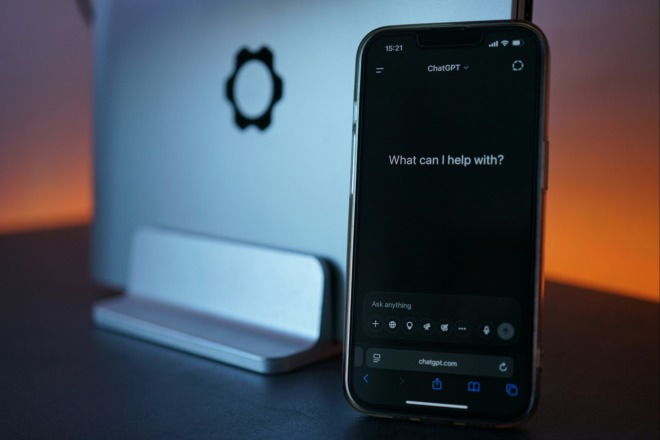

Hey!
Awesome list! Could I also recommend adding Stencil (https://getstencil.com) to your list? They have a searchable library of over 100,000 quotes. Then you just pop in a background from their library of over 1 million royalty-free high resolution photos (also searchable by topic).