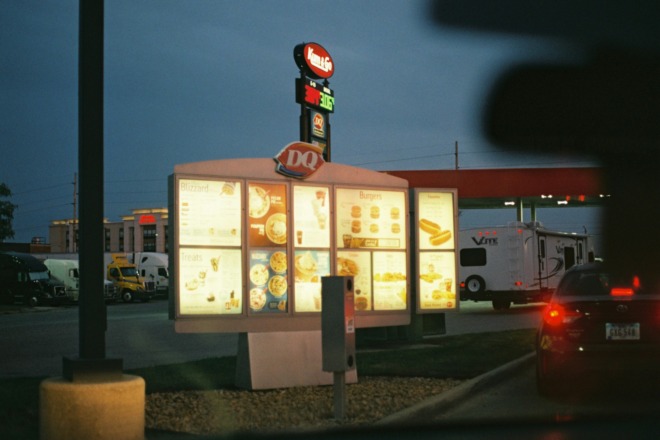Scalable vector graphics (SVG) are common parts of today’s websites. Many tools exist that allow people to create and edit SVG files, enabling their creativity. One of them is DRAW-SVG. How does this tool work and what can you do with it?
What Is an SVG File, and Why Do People Use Them?
A scalable vector graphic file represents a two-dimensional image used online. SVG files remain in an SEO-optimized format. Plus, SVG files always show the graphic in a crisp resolution, regardless of how large or small a person sizes it.
SVG files can also be used to add movement to site content. That’s because they are scriptable. A web designer could include animations, such as those that respond when visitors click or scroll through specific parts of the site. Those small but impactful features can be great for helping a website retain visitors’ attention and keep them checking out the content for as long as possible.
What Is DRAW-SVG?
DRAW-SVG is a free, browser-based SVG editor. Users can also browse a vector graphics library to get inspiration for things to add to their designs. People who appreciate opportunities to collaborate with other artists will love that they can share their DRAW-SVG creations and get feedback on them as a continuous improvement mechanism.
Choosing Between the Two Tiers
People can use DRAW-SVG for free through the basic tier. However, there’s also a paid expert tier that gives users access to more features.
Some of the capabilities of the basic tier include:
- Undoing and redoing actions
- Zooming in to a clicked point
- Creating new documents and saving them
- Exporting PNG files
- Defining input grids
- Making circle arcs and cubic curves
- Working with digital emojis
- Building customized icons
- Adding links
- Changing the alignment of objects
People who wish to upgrade to the expert tier can:
- Add bounding boxes to selected text
- Animate attribute and motion elements
- Create audio-enabled bounding boxes
- Draw digital maps
- Include rich text in the creations
- Import YouTube clips or other videos
What to Know About Tier Access
Anyone can use the basic tier without needing to register. Additionally, someone interested in trying the expert tier can do so for a five-day free trial. However, moving ahead with that option requires registering with DRAW-SVG by providing an email or signing up with a Google or Patreon account.
Why Patreon? Because anyone who decides they want to stick with the expert tier will pay for their access via the app’s Patreon page. They’ll then need to log into DRAW-SVG through Patreon to use the expert-tier features.
Users who provide email addresses to test or use the expert tier will get access codes sent to the provided accounts. People should keep their codes handy to enter before every session. However, if they lose them, the app’s login screen includes a feature for people to use if they’ve lost their access codes. Any user who wants to delete their account can request to do so via email.
Educators or students can also use the expert tier for free. However, they must first pass a few straightforward verification checks.
Getting to Know the DRAW-SVG Layout
DRAW-SVG’s user-friendly interface is one of the reasons it has become a popular choice. People who have tried other types of free design software will probably notice similarities here, too.
Clicking one of the categories on the left opens a drop-down list of related functionalities. Then, the icons near the top of the page represent some of the most commonly used options. They remain there for easy access as people use the program. Placing a cursor over each one makes a label appear. That’s a handy addition until users become so familiar with the layout that they no longer need that prompt.
Try the Accompanying Tools
Users can also try quick ways to make specific creations by accessing the accompanying tools. These are outside the main user interface above, so it’s best to add the tool page link to a browser toolbar or other easily accessible place for fast access later.
All the tools open an online interface once people click on them. Then, working with a respective tool is simple and occurs through engagement with the on-screen prompts.
Create Memes
As you can see from the below example of the meme creator, you can get nice results as a beginning designer or someone using this drawing application for the first time.
The three-step process outlined on the top right is also a handy visual indicator of what you still must do to create a meme. The first step was to upload an image, which can be one recently made with DRAW-SVG or otherwise saved on a computer’s hard drive.
The above screenshot shows the amount of customization users have during the second step. They can change the background, font type and size, or the text alignment. Notice the three caption buttons on the right side. The example shows a meme’s appearance with only a top caption. However, people can also add ones to appear on the middle and bottom of the chosen image.
Convert to PNG Files
A potential downside of SVG files is that they are not a universally supported format. However, DRAW-SVG has a tool that can expand their functionality to suit more of your purposes when required. It’s the SVG to PNG Converter Tool.
As the image above indicates, people should choose the SVG file from their computer, and then specify the desired size of the PNG output file.
Get Inspiration From the Drawing Board
Many people know that “going back to the drawing board” is an expression typically used when someone realizes their original plan won’t work, so they need to come up with a new option. However, users can treat this application’s drawing board as fuel for their inspiration.
Besides browsing through and downloading other people’s creations, individuals can “like” and comment on the content.
The above example shows how people from various countries use the application. Whether someone is brand new to SVG creation and editing and wants to see the possibilities or wants help overcoming an artistic block, the Drawing Board is an excellent starting point.
Turn Photos Into Impressionist-Style Drawings
Ready to put an artistic twist on a favorite photo? The Photo to SVG tool can do that in seconds. Check out the results from the example below:
Here’s the photo without any settings applied.
The results after generating the drawing provide a visually striking but muted result. People can also tweak the color palette. However, the above example arose from not making the generated image’s colors different from what the original photo contained.
DRAW-SVG Opens Enticing Possibilities
This SVG editor and creation tool is a fantastic way to start experimenting with new ways to be creative, especially since people can use it for free. People should remember that this is a browser-based tool that needs internet access to work. Another minor downside is that the associated documentation is highly in-depth but has a slightly confusing layout that makes it challenging to find applicable help pages.
Despite those caveats, there’s no reason not to check out the application and learn about whether it will match your needs. Both professional and aspiring designers alike will appreciate the user-friendly interfaces and rich feature sets.