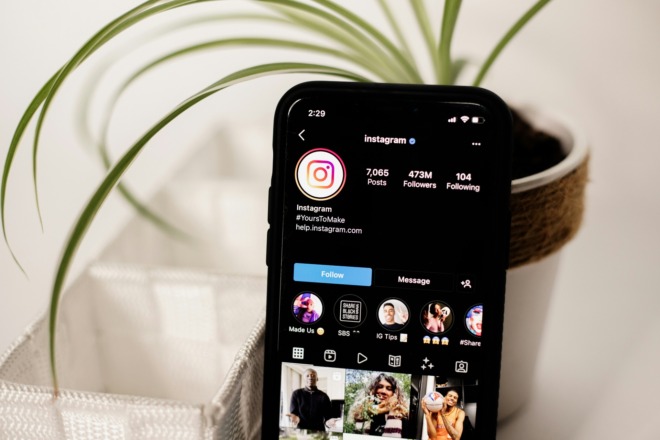Designers spend a lot of money on various tools to make work easier. From monthly subscriptions to Adobe to the cost of maintaining a website, it seems like the cash trickles out quickly. Fortunately, some tools are free or inexpensive and make a designer’s life more comfortable — Google Drive is one of them.
Google Drive helps users synchronize and store files. It works both online and offline, syncing data and allowing file sharing. Google Drive debuted on April 24 of 2012, and it worked with Windows, macOS, Android and through internet browsers. In June of that same year, the company released an iOS app.
Over the last six years, the way designers use the platform changed and expanded. Here are 15 ways that Google Drive is a designer’s secret weapon and how it can become yours too.
1. Backup
Download Backup and Sync so that your files on your PC automatically sync to Drive. You’ll never lose another important edit or document when everything automatically uploads to your online drive. Working from more than one computer? It’s no problem to access your online folders where your files reside. When you return to your main PC, sync it with the online version so that the two sets of files match.
2. Share Documents on Social Media
Need feedback or want to share a fantastic infographic that you created? You can share a document from Google Drive to Facebook or other social media sites. Anyone who has the link can then access the file, which opens up the possibilities for promoting your work or getting feedback from those not in your immediate circle.
3. Bring Designs to Life
Did you know you can bring your designs to life on Cafepress? Use Drive documents and photos on the site, and put the image on a mug or tee shirt. You can also download Spreadshirt Designer in the Chrome Web Store.
4. Save Inspiration
Have you ever been browsing online and found an article or website that truly inspired you? If you install the Save to Drive Chrome extension, you can send the inspiration to a folder on your Google Drive and refer back to it at a later date. Consider it a sort of ideas folder for storing excellent design inspiration for future projects.
5. Use Basic Wireframing
Wireframing is sometimes involved, laying out all the elements on a page and allowing multiple users to make changes on the fly. However, Google offers Google Drive Presentation, which enables you to create a basic layout using shapes and text. If you need to get a concept to a client rapidly, Presentation offers a free option that’s easy to use.
Just drag and drop the shapes you need, then add text. Share the document with your client or others working on the project. It’s a great (and free) first phase builder, and it works just like any other slide-based presentation software.
6. Utilize Comments
Similar to other project platforms, Google Drive allows people to make comments on a shared document as you go along in the process. For example, if you sent that mockup mentioned above via Presentation, the client could go in and add a comment, and you could brainstorm with them via comments.
Comments in Drive work just like comments in Microsoft Word — just highlight the spot where you want to add the comment. To pull up the comment box, you can either use Ctrl+Alt+M or go to Insert/Comment. A bubble will appear with your profile photo and name and a box for typing. Add as many comments as you need.
7. Create Multiple Folders/Projects
Probably the most lovable feature of Google Drive is the ability to create folders for a project or client and then share just that folder with specific people. With the cloud-based system Drive runs on, adding a folder for Client A and sharing that folder with only Client A and the specific team members working with you on the project is simple.
Drive allows you to use an organization system without confusion over who works on what projects. People not authorized to work within a folder won’t see it.
8. Disallow Copy and Download
Have you ever created something for a client, then they took it and never paid you? While most clients would never practice such shady behavior, a few will. Your secret weapon is in the advanced settings on Google Drive.
Set a file so that a client can view the document or image but not copy, download or print it. Disabling copying prevents theft of your intellectual property before final payment.
Navigate to your document, and click on the blue “Share” button in the upper right corner. Choose “Advanced” in the lower right of the pop-up box. The last option box on the page reads “Disable options to download, print and copy for commenters and viewers.” Check the box next to disable.
9. Transfer File Ownership
There are times when every designer becomes overwhelmed with the workload. Use Google Drive to transfer ownership of the files to another colleague or the client so that work continues even when you can’t.
Open up your drive and choose the shared folder or file. Click on the Share button in the upper right corner of your screen. Make sure the person you’re transferring the file to is invited and has access. Click on the arrow next to their name, and edit their permissions by setting them to be the new owner.
10. Work With Slack
You’ve likely already come across Slack as part of working on a team. The great thing about Slack and Google Drive is that you can share files directly to Slack from Drive, making the process of working on a project and tracking completed tasks almost seamless.
11. Crop Photos
Did you know you can crop photos directly in Google Drive? Cropping in the document saves shifting back and forth between screens and using multiple programs. When you open the image file, you’ll get an option of third-party apps Pixlr Editor or PicMonkey. Choose one, and use their features to crop, rotate and more. You can also click on the image and add a comment.
12. Track Activities
If you have people working on files, you may want to track what changes they’ve made or who worked on a document last. There’s a handy feature in Drive that allows you to look at all the activity going on in Drive. Go to the main dashboard of your drive and click on the letter “i” icon in the upper right of the page. A sidebar appears that lists all activity.
13. Draw on the Fly
Did you know Google Drive has drawing tools for quick illustrations? Perhaps you’re at a networking event talking to a new client. Open up your Drive, pull up a blank document and click on Insert/Drawing. A pop-up box will allow you to draw free-form and show the client your ideas in sketched form. Of course, you can use the tool when you’re not with a client as well, but the immediacy of the drawing tool is perfect for landing new freelance gigs or new clients for your design firm.
14. Find Royalty-Free Images
It’s always a challenge to find highly relevant images, especially early in the design process. Google attempts to ease this process by making search functions easier. Go to Insert/Image/From the Web. A google images search bar pops up on the right. Seek out the image you want, and drag it to the left. Do double check that you can use the image freely, as there are still some bumps in the system.
15. Back up Data From Your Phone
We live in a mobile world, so it’s not unusual for designers to work while they’re out and about at various appointments or activities. However, there’s always the fear of losing your phone or having a sudden crash that eats half your work. Use Google Drive to back up essential files from your smartphone.
On the Drive mobile app, go to Settings/Backup and choose what things you want to back up. The process is automatic, but it must be plugged in and on Wi-Fi to work correctly.
The Perfect Resource for Designers
As you can see, Google Drive is an amazing resource for designers, offering far more benefits than you may have realized. Try out some of the features listed above, learn how to streamline your work and save money by narrowing down the number of different work platforms you utilize online. Best of all, Drive is free to use up to a certain amount of storage. If you wind up saving multiple large files, you may eventually need to upgrade your space, but even then, the rates are reasonable for even the smallest business.
About The Author
Eleanor Hecks is the Editor-in-Chief of Designerly Magazine, an online publication dedicated to providing in-depth content from the design and marketing industries. When she's not designing or writing code, you can find her exploring the outdoors with her husband and dog in their RV, burning calories at a local Zumba class, or curled up with a good book with her cats Gem and Cali.
You can find more of Eleanor's work at www.eleanorhecks.com.