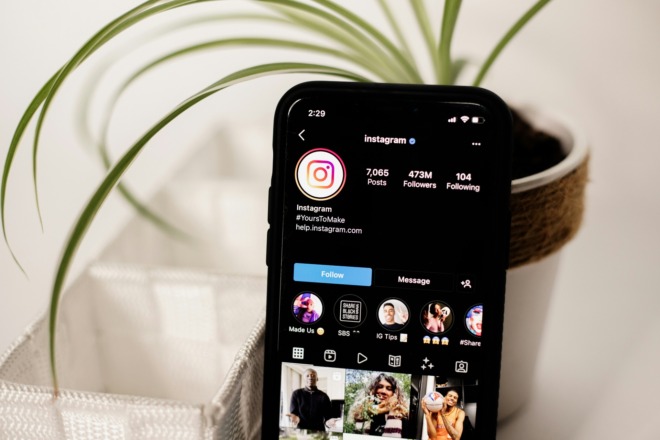Photographers and graphic designers are familiar with the capabilities of Photoshop but often seek a less expensive alternative. Today, we look at Pixlr as an excellent replacement for Adobe tools. While you may still need to turn to other options, it offers a complex set of features that give creatives an edge.
The average salary for graphic designers is $57,990 in the United States. Many newer workers make far less. Anything you can do to reduce costs increases your profitability. Can you really turn to a tool like Pixlr instead of spending money on Adobe Creative Cloud? We take an in-depth look at the pros and cons of using Pixlr.
About Pixlr
The website opened in mid 2008. Developer Ola Sevandersson had a vision for a basic photo editing tool that had a more user-friendly interface. Over the years, the brand added features and today is adopting artificial intelligence (AI) to remain competitive. With around 40% of organizations increasing spending on generative AI, having access to the newest tools for image generation makes sense for all types of designers.
While the basic editor is free of charge, they do have some pro upgrades that might be worth looking into, but are still less expensive than other programs. Pay yearly to save even more. The platform offers a free seven-day trial period so you can see if you like the program. Otherwise it runs $1.99 per month for ad-free and 80 monthly AI credits. You can also upgrade to Premium for $7.99 per month and 1,000 monthly AI credits plus private mode for your AI creations. You’ll gain access to a library of elements, fonts and templates. The platform has options for teams as well, starting at $12.99 per month.
In comparison, Canva runs around $12 per month per user and Adobe Creative Cloud costs $22.99 per month.
Pros and Cons of Using Pixlr
We took the time to read through dozens of reviews of Pixlr to figure out the advantages and disadvantages of using it. As with any program, there are fans and haters. Whether the software meets your needs will determine how effective you find it.
Pros
- Offers a free version for basic tasks.
- The upgrade is inexpensive compared to Photoshop.
- Interface is easy to use.
- Premium accounts store images online, saving you space.
- You can export finished images in a variety of file formats.
- Projects stay in the cloud, so available on any device from anywhere.
- Comes with a range of fonts and images.
Cons
- Premium features have a learning curve.
- Users complain it sometimes freezes or certain features won’t work.
- Photoshop has more features and different ones, so depending on your needs, it may not work as well for you.
- Users complain the free version has massive amounts of ads that become annoying after a while.
- There aren’t as many tutorials as there are for Photoshop and Canva.
- It has fewer brush options than Photoshop.
- Outputs are sometimes lower quality than users would like.
What Features Can You Expect?
Pixlr comes with numerous features. Tools include:
- Cropping
- Resizing
- Brightness
- Rotation
- Sharpness
- Saturation
- Blemish Remover
- Red Eye Fixer
- Filters
You’ll also gain stock photos and templates with the free and upgraded plans to help you design various creations such as flyers, cards, logos, posters and other graphics. Those who invest in the pro version get some cool upgrades.
Pixlr now has an AI image generator. Much like other AI art generators, punch in text describing the image you want and the system creates something for you. AI is still in its infancy, so expect the methods to improve with time.
You can also tap into their simple collaboration tools to share images and libraries with other people on your team or clients.
You can use Pixlr in your web browser or download an app for iOS or Android devices. It’s a bit easier to use it on a desktop than a smaller screen. However, in a pinch, you can do work on the go.
Resource to Learn How to Use Pixlr
Some users complain Pixlr has a steep learning curve, similar to Photoshop. However, there are fewer videos and tutorials to help one learn the ins and outs of the program. If you’d like to try the software, we’ve come up with a list of resources to help you better understand it and get the most from your experience.
Videos
Pixlr offers a YouTube channel with a variety of videos on using the program to create a photo grid, add an AI backdrop, utilize bokeh effect or tap into the power of generative AI.
MK’s Software created an all-in-one tutorial for beginners showing how to use Pixlr E. He shows the layout and where to find templates, history or how to open and create new images. The tutorial gives a rundown of the basics of using the app.
This tutorial looks at how to do some advanced settings with text in Pixlr X. For example, personalize text by tweaking the style, layer multiple of the text and even add gradients to the colors of the text. You can curve the letters up or down.
Do you need to retouch your photos? This tutorial shows you how to use Pixlr E to fix hue and saturation, filter or add another image to your current one for a unique look.
Tim Hanh offers a tutorial showing you how to combine two different images in Pixlr under the advanced tab. He talks about presets, layers, masking and more.
Other Resources
Books aren’t always the best source to learn about software as the format and layout changes frequently. However, because Pixlr tends to add features without completely changing the interface, we did find one book that looks at the program.
Beginning Pixlr Editor: Learn to Edit Digital Photos Using the Free Web-Based App by Phillip Whitt. The book utilizes practice images and creates a hands-on experience that makes you familiar with the image editor so you better understand the features and where to find them.
The limitations in the number of books available on how to use the software are a bit disconcerting. However, the program is fairly self-explanatory so most people will just start using it and learning as they go.
They also offer tutorials on the Pixlr E site on topics such as creating a double exposure portrait, adding a glowing effect to an icon, making grunge text or adding liquid text. In addition to the video tutorials, the developer offers a blog with tips on how to best utilize the editor.
Pixlr Is Free to Try
Small business owners have nothing to lose by giving Pixlr a trial. It is free to use the basic software and get a feel for it. You can compare it side-by-side with what you’re using Photoshop for. If the program works for you, even upgrading is much cheaper. If you go with the annual plan, you’ll pay around $1 per month versus $22.99.
You will find various differences between the two programs. Whether it’s something that impacts your work and finished product depends on the features you need. Start with the free program and then upgrade and utilize the free trial. During the trial period determine whether you can use it to replace Adobe Creative Cloud. If so, you can cancel your Adobe subscription to cover the lower cost of Pixlr.
You can also tap into other free programs for more versatility, such as ones offered by Canva, LunaPic and GIMP.
About The Author
Eleanor Hecks is the Editor-in-Chief of Designerly Magazine, an online publication dedicated to providing in-depth content from the design and marketing industries. When she's not designing or writing code, you can find her exploring the outdoors with her husband and dog in their RV, burning calories at a local Zumba class, or curled up with a good book with her cats Gem and Cali.
You can find more of Eleanor's work at www.eleanorhecks.com.