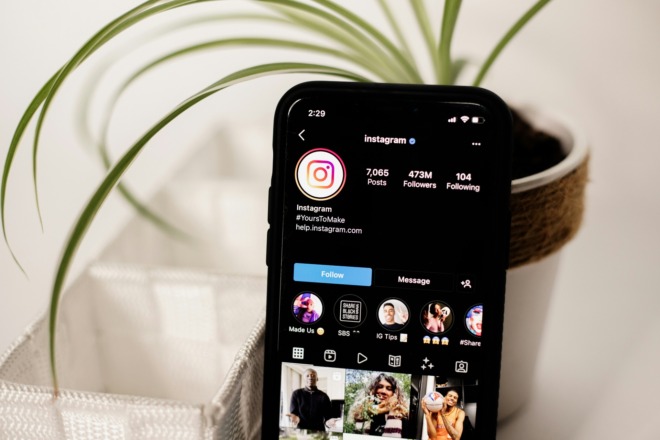How to create a Facebook business page is about a lot more than just throwing up a presence on the social media platform. Without the right focus on cover, story and content, you might as well throw a needle into a haystack.
Making a Facebook business page and having a successful one are two separate endeavors. You’ll need followers. If you want to grow your presence, people should share your posts and invite their friends and family to your page.
Facebook has an estimated 2.94 billion monthly users and 1.96 billion who log on every day. Your audience is on the platform somewhere. You just have to get a page up and drive them to it.
If you haven’t created one before, the concept might seem overwhelming. However, we’ve got you covered with a few short steps and several insider tips on what to do with the page once it’s in place.
How to create a Facebook business page is about a lot more than just throwing up a presence on the social media platform. Without the right focus on cover, story and content, you might as well throw a needle into a haystack.
Making a Facebook business page and having a successful one are two separate endeavors. You’ll need followers. If you want to grow your presence, people should share your posts and invite their friends and family to your page.
If you haven’t created one before, the concept might seem overwhelming. However, we’ve got you covered with a few short steps and several insider tips on what to do with the page once it’s in place.
How to Create a Facebook Business Page in 5 Easy Steps
Deciding to create a Facebook business page gives your brand an opportunity to reach a target audience and define your image. Setting one up may seem daunting at first, especially with the new Meta Business Suite, which is quite different from previous versions.
Follow these steps to get a basic page up and start engaging customers:
Step 1: Navigate to the Page Builder
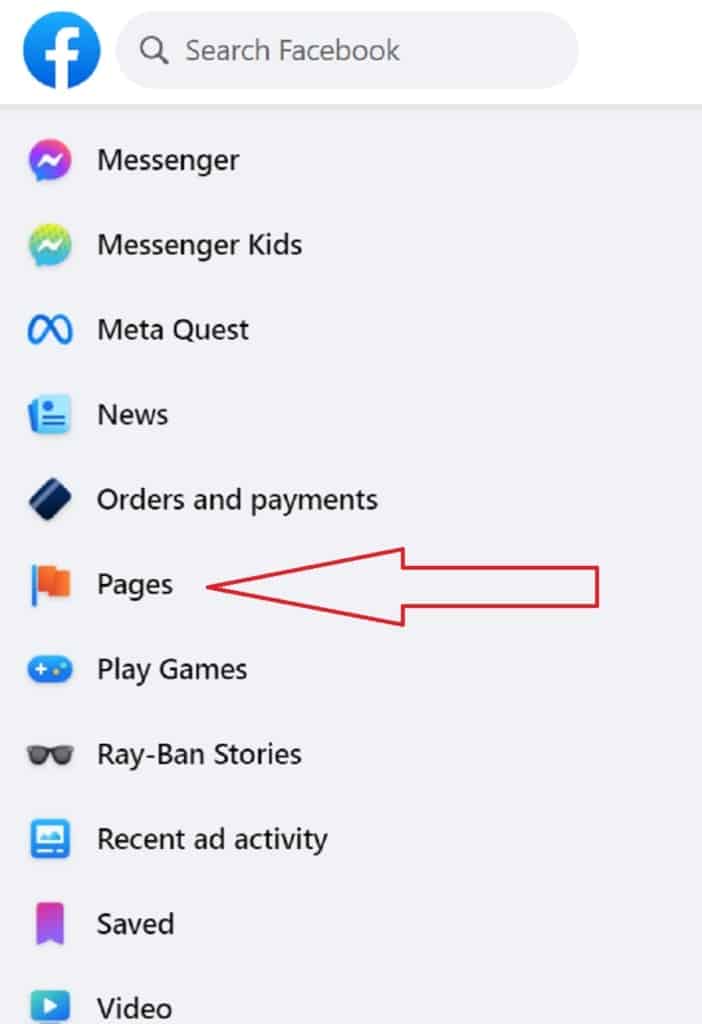
How to create a Facebook Business page is quite simple for most users. Login to your Facebook profile. Make sure you are on the Home page feed by clicking the little house icon at the top of your page.
Look to the left sidebar and search for “Pages.” You may need to expand the selection if it isn’t showing by clicking on the down arrow next to the words “See More.”
Click on the word “Pages.”
Step 2: Create a New Page or a Meta Business Account
You have two options with this next step. The easiest path is to simply create a page and set it up. You can still use and access insights and Meta tools from the page, but the setup will be a bit more straightforward. You can also select to have a new Meta Business Account, instead, and create everything through there.
Meta Business is a bit more complex and should be an article all on its own. For the purposes of this article, we’re going to stick with the basic way how to create a Facebook business page from the Pages tab. There are many advantages to separating your personal account and your business account, so put it on your to-do list to better understand how to utilize the insights and tools of Meta. You can also assign others to work on the page and gain access to some tools that help build an audience over time.
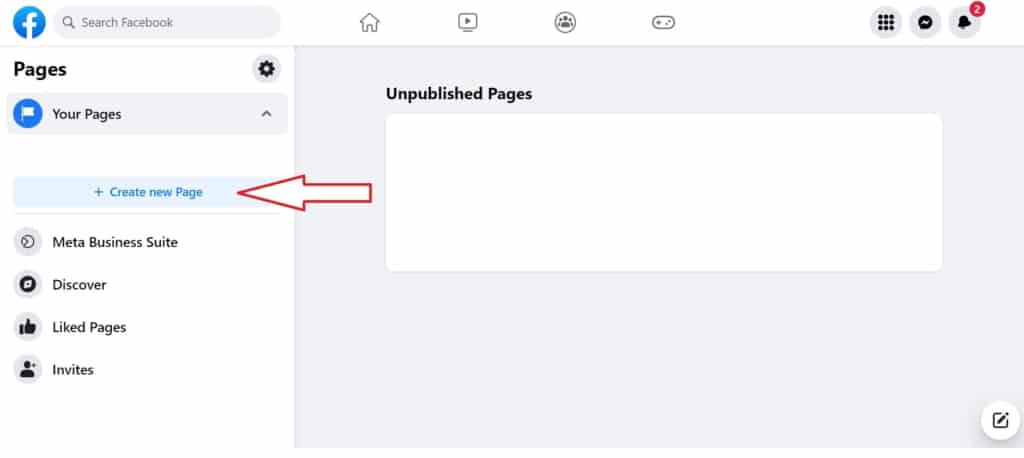
Click on the “Create New Page” button. If you decide to try your hand at Meta Business Suite, you can click on the button just under that, create a unique profile and go from there. If you’re just starting with FB business pages, it is probably best to stick with the steps laid out here.
Step 3: Fill in the Blank Spots

Luckily, creating a page is simple, even for someone with zero coding and website building experience. You simply go through the prompts and fill in the sections.
- Page Name: This is how the world will refer to you. Take some time to ensure you aren’t using a page name similar to another business or trademarked in some way.
- Category: Most of the time, the category your business fits into will be very apparent. You might choose Education, for example. Type in a description and Facebook tries to match you with a relevant category. We chose Discount Store as an example.
- Bio: Your bio section is optional. You can also go in later and fill this in. If you are a solopreneur, you may want to go ahead and put something here. If you run a small business, you could include company history.
Click on “Create Page.”
Step 4: Fill in the Blanks
If you stick with the prompts on the left side of the page, you’ll begin fleshing out your content. They want details such as:
- Website Address
- Phone Number
- Location
- Hours
You can get creative with your responses and you don’t have to fill in anything. For example, don’t put a phone number unless you want customers calling you.
Step 5: Add Images
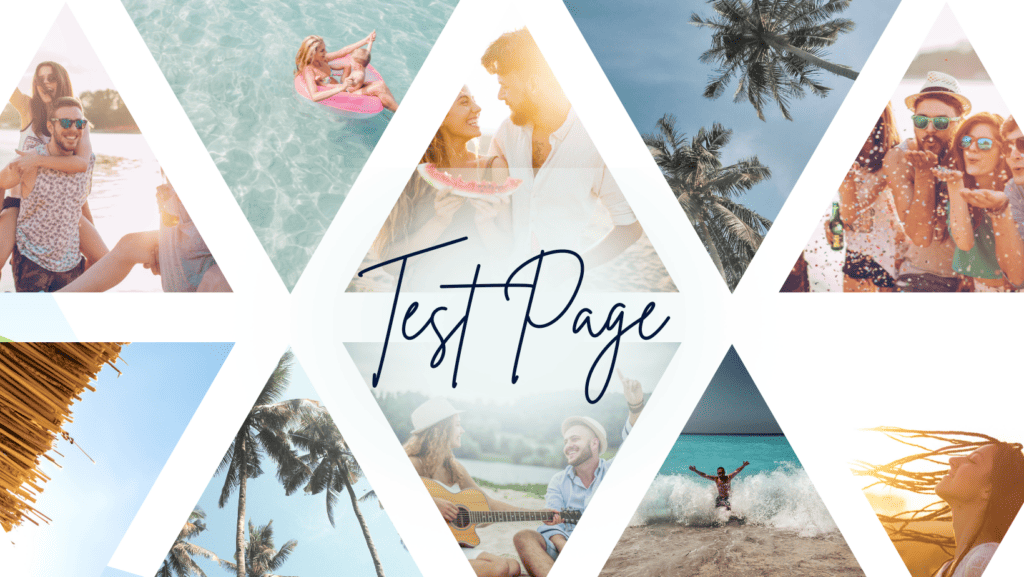
The prompts will also ask you to add a profile picture and a cover photo. You want to present a professional image to the world. You can use a free resource such as Canva.com to create a beautiful and perfectly sized Facebook cover for your business page.
Your profile photo should either be a company logo or the face of your brand. Only you know your company’s personality and what might work best with your users. Here is a sample of what it might look like.

The remaining steps allow you to connect What’s App and set up notifications for your page. If you’d like to connect to Instagram, you’ll need to use the Meta Business Suite to set it up to integrate with your account.
Tips for Putting Together Your Page
Now that you have a basic page, it’s time to pull it all together and start adding things people will want to share and give them a reason to follow you. Here are some ideas for what you can add to your page in the form of posts, stories and reels.
1. Post Content
Share content from your website, blog or unique items to the page at least a few times a week to draw in your target audience and begin engaging them. Ask a question, post an intriguing quote or offer some advice. Do not try to sell to them in these posts. They are simply to show them your brand personality and presence.
2. Offer Sales and Discounts
Some of your posts can direct them to specials or sales you are running. You just don’t want to overwhelm them with nothing but promotions nonstop. They’ll stop listening if you don’t send some valuable content their way.
3. Invite People to Follow Your Page
Ask current customers to follow your page. Once you have a nice following of clients, you can later boost posts and market to lookalike audiences, reaching your target audience more easily. At this time, avoid inviting friends and family as they may not be the leads you’re seeking. They can always help promote your business later.
4. Set Up a Schedule
Set up a day and time to post so people know when and what to look for. Vary the type of content you post. Share interesting tidbits from others, such as an instructional video related to your industry or a funny quote that speaks to you and likely your audience.
5. Respond Quickly
Set up notifications so you can respond to any customer’s comments or complaints. The more responsive you are, the more likely they’ll continue to engage. Others will also see if you interacted with your audience.
Knowing How to Create a Facebook Business Page is Another Tool in Your Business Chest
A Facebook business page gives you an opportunity to reach your audience directly. Many people will hop on social media to see what a brand is up to but never visit the website. Ideally, you’ll use the connections you make there and get them on your mailing list so you can market to them consistently. However, even if they only ever follow you on FB, you’ll still be making more of an impact than not having a page at all. Getting set up is easy, even for newbies.
About The Author
Eleanor Hecks is the Editor-in-Chief of Designerly Magazine, an online publication dedicated to providing in-depth content from the design and marketing industries. When she's not designing or writing code, you can find her exploring the outdoors with her husband and dog in their RV, burning calories at a local Zumba class, or curled up with a good book with her cats Gem and Cali.
You can find more of Eleanor's work at www.eleanorhecks.com.