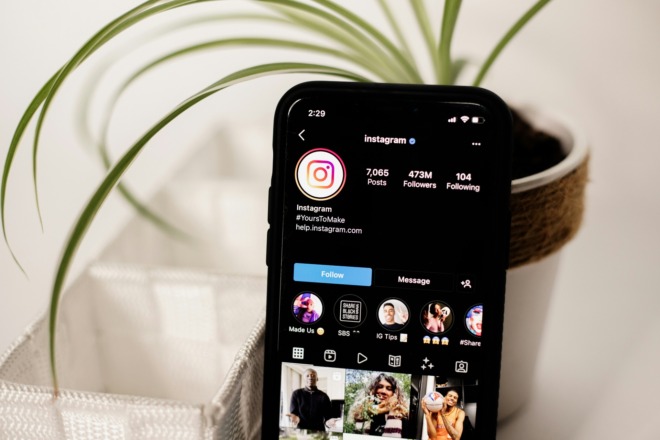Marketing professionals and business owners understand the importance of landing pages. However, between your website, various social media platforms and biographical information, it can seem as though you’re bouncing around all over the internet without a home base. Knowing how to make a Linktree is an excellent way to condense everything into a sort of digital bookmark for people who want to get to know you or your company better.
The basic account at Linktree is free, which is a nice perk for startups and newbies. As your company and revenue grow, you can scale up to one of their other plans.
How Much Does Linktree Cost?
Their basic plan is free but has limitations. They offer four different plans. Free costs users nothing. The Starter plan costs $5 per month and gives you If you want to add in some additional features, you’ll need to upgrade for a Pro account for customization options, analytics and a contact form. The Pro account adds email collection, embedding your latest YouTube video and animation for $9 per month. The premium account runs $24 per month and brings faster response times from support and data exports.
The free account comes with unlimited links and link apps. If you’re unsure how beneficial a Linktree might be
Steps for How to Make a Linktree
Setting up a Linktree is very easy and then you just share your Linktree address. You’ll be surprised at how simple it is to set your page up today and use it as a digital calling card to increase traffic to all your online assets.
Step #1: Sign Up for an Account
If you decide to take out a professional plan later, you can gain the ability to have multiple Linktrees to different companies or a personal and business profile. However, for the free account, you’ll be limited to one.
Think about what accounts you want to link up and the email most related, such as your business email account to your startup tech company. Choose a free account for now. You can always upgrade later.
Create a username and password and write them down in a safe location so you can easily locate them the next time you want to login or use a password safe program.
Step #2: Know Who You Are
Figure out who you are as a brand and how you can best show people with the links you’ve chosen. For example, if you want to showcase the history of the company, you might share links to the founders’ biographies, to the company About page and to testimonials about your brand.
Add a few links that highlight your business’ persona. You can’t include every link out there, but you can highlight the ones that present your company in the best light possible and tell a story about who you are and what you do.
Step #3: Customize Your Linktree
As you move through the stages of setting up your Linktree, the program will talk you through each step. After adding links, the program prompts you to choose a theme, colors and fonts.
If you’ve upgraded your account, you’ll have more themes open to you. Otherwise, you can choose from one of about 22 different options. You can also create your own on a gradient or flat background with your choice of colors. Plug in a HEX code that matches your brand’s color palette.
Choose a button style, font and understand the free account places the Linktree logo on your page.
Step #4: Add Profile Image and Bio
The Edelman Trust Barometer surveyed 32,000 respondents in 28 countries and found around 62% of people trust businesses will do what they promise. They feel more loyalty toward companies that are transparent.
Putting a face and personality behind the business helps show that real people run the organization and stand behind its promises. Your next step in how to make a Linktree is adding a profile image and a short biography. Ideally, this would focus on the CEO or founder.
However, it is okay to come up with a brand personality. For example, Wendy’s uses the red-headed mascot as their personality behind a lot of online things. You have a mere 80 characters to write your bio so make every letter count.
Step #5: Add More Links
If you look across the top of your Linktree dashboard, you’ll see options titled: Links, Appearance, Analytics and Settings. You can go in at any time under the Links tab and add additional links.
Although it might be tempting to add links to anything and everything, keep an eye on the mobile preview to the right and try to keep your tree within the frame so the user doesn’t have to scroll to see everything. You can always swap news and other features around.
Step #6: Add Details & Dig Into Analytics
Under the Settings tab, you can add some social media icons, show which social causes you support or integrate an email list if you’ve upgraded to a Pro account.
Although you won’t have data at first, after you’ve shared your Linktree for a bit, you can dig into the Analytics tab and see which of your links performed best, how many new subscribers you got or how many views you’ve received.
Share Your Links
Now that you know how to make a Linktree, it’s time to share it with the world. If you’re in a forum giving a talk, you can share the address with attendees–assuming it isn’t against group rules. Add your Linktree address to your business card. Send out a link in emails so people can learn more about you.
Most businesses and individuals share their Linktree page to their Instagram or other social media pages. It’s a simple way to add a single link but send users down a rabbit trail where they learn all about you or your brand.
Since the free account helps you get started and test the waters, why not get a Linktree set up today and see how you like it? You might find it a useful tool for building brand awareness.
About The Author
Eleanor Hecks is the Editor-in-Chief of Designerly Magazine, an online publication dedicated to providing in-depth content from the design and marketing industries. When she's not designing or writing code, you can find her exploring the outdoors with her husband and dog in their RV, burning calories at a local Zumba class, or curled up with a good book with her cats Gem and Cali.
You can find more of Eleanor's work at www.eleanorhecks.com.