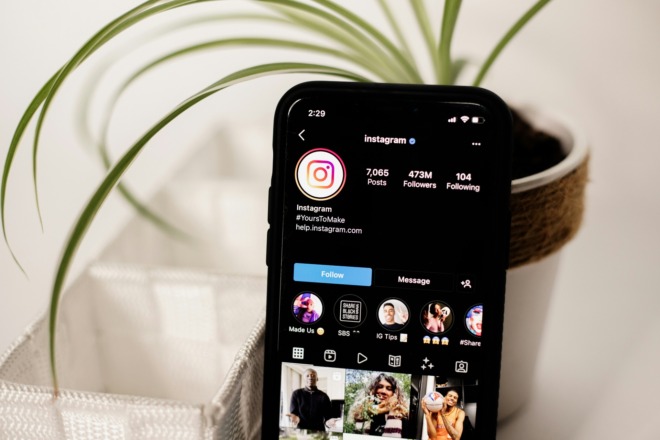LinkedIn is known as a networking hub for business professionals from all over the world where individuals have profiles. However, companies also can set up a page and have a presence on the platform. You may be wondering just how to set up a business on LinkedIn. It’s something you should consider, because you’ll unlock the ability to post jobs and seek qualified candidates. You can also present a professional brand image to the world consistent with your online assets.
According to Microsoft, LinkedIn now has over 690 million users, and the social media site is on an upward trajectory. Recently quarterly reports show an increase in advertising spending and businesses getting on the platform. In the last couple of years, added features make the site much more competitive with other social giants such as Facebook.
If you see the value in adding a professional presence on the platform, follow our steps on how to set up a business on LinkedIn. In nine simple steps, you’ll keep company with the best of the best.
Steps on How to Set up a Business on LinkedIn
How to set up a business on LinkedIn doesn’t have to be confusing or time-consuming. You can adapt many of the digital assets you already own for your profile, and you can create a page in one afternoon.
You’ll first need a personal profile page and a desktop computer. Creating your business LinkedIn page isn’t workable on a mobile device.
1. Choose a Name for Your Page
Name your business page. LinkedIn has a username system similar to Facebook does. Your address will look something like this: https://linkedin.com/in/ABC-Company. Keep in mind you’ll need a unique but memorable address. If your business is ABC Company and someone else already snagged the name, you may need to come up with a different nickname for LinkedIn. You could try ABCco or just ABC.
2. Go to the Work Button
Go to your profile page and click on the button across the top, on the far right, that says Work. A box pops up saying, Visit More LinkedIn Products. Scroll to the bottom of the box and choose Create Company Page.
Choose the size of your business. You can always update your page as you scale up, so start with the smallest one that fits. A smaller package may help reduce your costs a little until your budget grows. Choose one of the following.
- Small business: less than 200 employees
- Medium to large business: over 200 employees
- Showcase page: subpages tied to another business page
- Educational institution: K through 12 schools and universities
How to set up a business on LinkedIn is a fairly straightforward process. The system offers choices, and you move through them. The rest of the steps involve decisions you need to make, as well as types of content to upload to your page.
3. Define Your Target Market
To create a page reaching the people you want, define your target market for LinkedIn. Your goal might be to attract new customers, find business owners to network with or locate job candidates. It becomes easier to write a description and information about your organization once you understand who you’re trying to reach on the platform.
4. Flesh Out Your Profile
How to set up a business on LinkedIn starts with perfecting your public profile for your company. Add the requested details about your firm, keeping in mind the things your target audience cares about. You’ll give your page a name and check that the URL is available. The system walks you through everything someone might need to know.
Some categories are mandatory, but others are optional. While you’re filling in the details, it’s also an excellent time to share your brand name and tagline with prospective clients or employees.
5. Verify Ownership
LinkedIn will ask you to verify you are the owner of the business you’re creating the page for, or have permission to do so. Check the box and then click the Create Page call to action (CTA) button. Your page will now be published. You can edit it at any time and play around with it to increase views or make sure you’re reaching your target audience on all levels.
6. Add Additional Features
There’s more to how to set up a business on LinkedIn than just getting your page up and running, of course. Once the essential information is published, you can go in and add details such as:
- Contact information
- An offer for them to learn more about the company
- A registration button
- A sign-up form
- A working link to your website
You can be as detailed or as limited as you’d like. Think about the information people need to make the decision you’re guiding them toward and fill it in fully.
7. Sprinkle in Content
You should also publish content on your business page. Share company updates, interesting industry information and details about your brand. Keep your target audience in mind here. To attract expert employees, share information about what it’s like to work at your company. If you want to gain the trust of customers, share awards you’ve won or company quality standards.
8. Remain Consistent
One of the keys to how to set up a business on LinkedIn involves showing a consistent company image. Use your logo as the image for your page. Implement a banner to showcase the colors of your brand palette. Make sure the tone and information on the page match information found on other mediums.
9. Share Your Page
If you want to drive traffic to your new business LinkedIn page, you should share it with your customers. Start by sending out an email and asking them to follow you. Encourage employees to list you as their employer. Add a link to your page on your website. The more people see your page, the more likely you’ll reach the right ones. You can always invest in a bit of advertising to drive traffic to your profile, too.
Why Do You Need a Business LinkedIn Page?
You need to know how to set up a business on LinkedIn to gain the many benefits of a page on the social media platform. A company page teaches people about your brand and highlights any open jobs. You can position yourself as an expert in the industry and update members regularly. Keep people informed about innovations and show why you blow the competition out of the water.
About The Author
Eleanor Hecks is the Editor-in-Chief of Designerly Magazine, an online publication dedicated to providing in-depth content from the design and marketing industries. When she's not designing or writing code, you can find her exploring the outdoors with her husband and dog in their RV, burning calories at a local Zumba class, or curled up with a good book with her cats Gem and Cali.
You can find more of Eleanor's work at www.eleanorhecks.com.