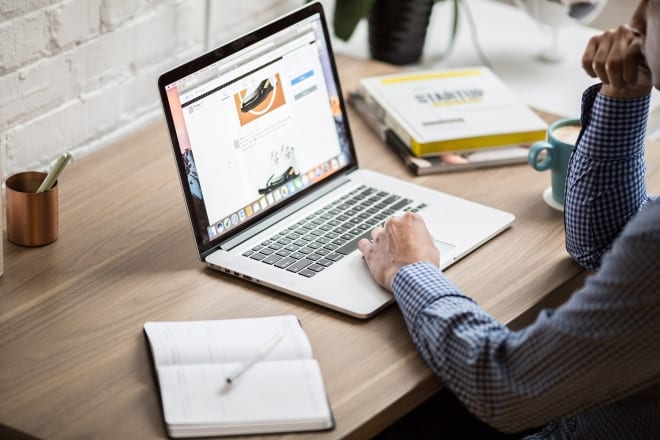The Ultimate Guide to Designing Logos in Canva
Posted on June 3, 2025 | Updated on June 3, 2025
Designers today have access to a wealth of tools that enable the creation of impactful logos without the need for expensive software or expert-level skills. One such tool is Canva, a user-friendly design platform that helps produce professional-looking results. Here’s how to design a logo on Canva, regardless of your design experience.
Why Your Business Needs a Great Logo
A logo is a brand’s emblem, something customers instantly picture when they think of its products, services, or even its signature colors. Here’s how a strong logo can help your brand stay memorable.
- First impression: A logo often marks the first point of contact between a customer and a brand. It appears on storefronts, products, packaging, and social media feeds. Upon seeing a logo, people form impressions based on their perceptions and the emotions the design conveys — factors that can significantly influence their buying decisions. A survey found that one-third of American adults have purchased a product simply because they found the logo appealing.
- Brand identity: Powerful logos are so iconic that people often recognize the symbol before remembering the name of the business. A well-designed logo should visually reflect a brand’s core values and mission at a glance. Maintaining logo consistency across platforms also strengthens brand recognition and customer loyalty. Consider Apple’s bitten apple, Nike’s swoosh, or McDonald’s golden arches — these seemingly simple designs are so effective that they’re culturally influential.
- Differentiation: A distinctive logo can set your brand apart in a saturated market. It should clearly communicate your brand’s message without getting lost among similar-looking competitors. Being unique enough for your brand to stand out and be remembered can make the difference between thriving and fading into the background.
What You Need Before Designing Your Logo
It’s exciting to jump into the creative process, but before opening Canva to dive into logo design mode, there are things you should prepare. Here’s a checklist of what you need to have ready:
- A clear understanding of your brand identity: Your brand identity is the foundation of your logo. It includes your unique purpose, why you exist in the market, your target audience, and what sets you apart from competitors. This also encompasses your brand’s story, which can subtly influence your logo design. Ask yourself: What kind of aesthetic are you aiming for? Do you want something classic, modern, playful, or refined?
- Brand colors and typography: If you already have an established color palette or font family, have them on hand. If not, consider what colors best reflect your brand’s personality and evoke the right emotions — blue for trust, green for growth, black for sophistication, or red for energy and passion.
- Business name and tagline: Be clear on the exact wording you want to include in your logo. Keep taglines concise, or consider leaving them out if your logo needs to fit into small spaces. Recent research shows that short, linguistically frequent phrases with abstract meaning tend to be more memorable than lengthy ones, especially when the tagline doesn’t simply repeat the brand name. Think of “Just do it,” “I’m lovin’ it,” or “Because you’re worth it.” You probably instantly thought of the brands behind them.
- Time and focus: Set aside at least an hour to explore and refine your logo design. With 78% of people agreeing that logos can be like a work of art, it’s no surprise that it should also take time to create design one. Creating a great logo is an iterative process — you’ll likely go through several variations before landing on the right one. Don’t hesitate to experiment with different layouts, sizes, colors, and positioning until everything clicks.
How to Set Up Your Canva Workspace
Here’s what you need to do to start designing your logo on Canva.
- Create or log into your free account at Canva.com. The buttons are on the upper right corner of the homepage.
- Once you’re in, type “logo” in the homepage search bar to access thousands of logo templates designed for different industries and styles.
- Choose a blank canvas or a template that aligns with your brand personality. A recommended canvas size is 500×500 pixels for a square logo, balancing detail with versatility.
A template is highly recommended for beginners in Canva or logo design in general, as it provides structure and inspiration. However, creators can also start from scratch if they prefer total creative control.
When it comes to sizing, keep in mind that various social media platforms have different logo sizes. Facebook uses 170×170 pixels for the profile picture, while Instagram is set at 110×110.
Step-by-Step Canva Logo Design Process
It’s now time to go full creative mode as you explore Canva’s logo-making tool.
Step 1: Choose Your Foundation
Instead of endlessly scrolling through Canva’s templates, use tags to refine your search by industry (e.g., coffee, food, flowers, tech) or aesthetic (e.g., vintage, retro). The ‘Styles’ section offers a variety of color palettes to explore, allowing you to preview how different schemes impact your chosen template.
Choosing a template with imagery and composition that aligns with your brand streamlines the design process, saving you time searching for suitable visuals. For instance, a food business might opt for warm, inviting colors and imagery, whereas a tech startup might prefer sleek, minimalist designs.
While some premium templates are exclusive to Canva Pro accounts, upgrading unlocks a broader selection of features and content, including images, elements, and tools like the Background Remover and Magic Resize.
Step 2: Customize Your Design
There are virtually endless ways to personalize your logo design on Canva.
- Alter the text: Click the placeholder text you want to replace and type your business name into the space. You can also adjust the font size, colors, transparency, and shadows to your preference.
- Choose your font: While the templated fonts probably look good already, you can mix it up and change the fonts to match your brand’s voice. Keep fonts to a minimum of two only — one for the majority of the text, and another for additional elements like slogans. Popular choices include Montserrat for a modern feel or Playfair Display for elegance.
- Align with your colors: Apply your brand’s color palette carefully to ensure visual harmony with the rest of your marketing elements. Use Canva’s color picker to match exact hex codes of the colors your brand is known for.
Keep designs simple and scalable. Complex logos might lose clarity when resized to smaller dimensions, such as business cards or social media icons.
Step 3: Add Visual Elements
If you want to see what your logo looks like with other elements, check out Canva’s extensive element library. Select the ‘Elements’ tab on the left, enter a relevant keyword, and experiment with how different icons or shapes complement your logo. Use layering and transparency to create depth without overwhelming the design. Incorporating geometric shapes can add uniqueness and balance to text-based or graphic-heavy logos.
To use your own assets, select ‘Uploads’ on the left and drag and drop your files. The background remover tool allows Pro users to seamlessly integrate these uploads by eliminating unwanted backgrounds.
Avoid trendy elements that might quickly become outdated. A timeless logo is a more valuable asset.
Step 4: Fine-Tune Your Design
Adjust spacing, alignment, and grouping to ensure cohesiveness. Canva has a grid and alignment tool to precisely help you center text and icons. Use your keyboard arrows to move elements. You should also consider testing your logo on various backgrounds, including white, black, and colored, to guarantee versatility across platforms.
Advanced Canva Logo Design Tips
If you’re a professional designer or someone seeking more sophisticated tools, the basics might feel too elementary. Here are some advanced Canva logo design tips you might be more interested in.
Using Effects and Filters
Canva allows you to enhance the visual style of your logo elements without manually tweaking every detail. For text effects, click on the text, then select ‘Effects’ from the top menu. A side panel with options like Splice, Glitch, and Neon will appear. You can fine-tune these by adjusting sliders for thickness, direction, and intensity to match your desired aesthetic.
To apply a filter to an image, select the image and click ‘Edit.’ Choose from filters like Natural, Warm, Cool, or Vivid — all of which offer one-click adjustments that instantly change the photo’s tone, brightness, or vibrancy. It’s a quick way to shift the overall mood of your logo design.
Creating Logo Variations
With Canva, you can easily create multiple versions of your logo for different use cases — horizontal, vertical, icon-only, or text-only. Duplicate your design by clicking the down arrow next to ‘+ Add page’ and selecting a new format. Canva provides predefined sizes for platforms like Instagram Posts, Stories, Ads, Facebook Covers, and more, so you don’t have to guess dimensions. There’s even a “Website” template option if you need web-specific sizing.
Utilizing Canva’s Brand Kit
The Brand Kit feature is a time-saver for teams or designers managing multiple assets. Canva Pro users can set up brand fonts, color palettes, logos, and more to apply them automatically across all designs. This eliminates the need for manual adjustments and ensures brand consistency every time.
Animating Your Logo
You can also bring your logo to life with Canva’s animation tools, ideal for social media, video intros, or websites. Choose from templated animations like Fade, Rise, Pan, or Pop, and with a premium account, you can control the animation’s speed and direction. For more creative control, use the ‘Custom’ animation option to drag elements and design your own dynamic motion.
Applying Gradients and Patterns
Consider using gradients or patterns to add depth and texture to your logo. Head to the ‘Elements’ tab and search for pre-made gradients, then layer or adjust their transparency for a modern look. You can also remove backgrounds to integrate patterns or textures into your design seamlessly. These details can make your logo feel more unique and visually compelling without overcomplicating it.
Exporting and Using Your Logo
Once you’re settled with how your logo looks, it’s time to download it for use. You can export your logo in multiple formats to cover all use cases. Here’s when to use which format:
- PNG: Save with a transparent background to make applying to social media and websites easier.
- SVG: This format ensures scalability for both print and digital designs.
- PDF: Use this format for high-quality print materials that don’t need editing.
For very small applications like favicons, it’s smart to create multiple versions, such as full-color, black-and-white, inverse, and a simplified icon version. This ensures flexibility without having to manually edit each one every time you use it.
Save your Canva project for future edits or rebranding needs. Keeping editable files ensures your logo evolves with your business.
Logo Design Made Easy With Canva
Canva has emerged as a powerful tool for small and medium business owners, marketers, and aspiring designers. It enables them to create professional-quality logos without the steep learning curve. Its intuitive drag-and-drop interface empowers users to produce visuals that rival those made by seasoned designers, saving time, money, and creative energy.
Join our free newsletter and hear more about latest design inspirations and tips.
Related Posts
About The Author
Cooper Adwin is the Assistant Editor of Designerly Magazine. With several years of experience as a social media manager for a design company, Cooper particularly enjoys focusing on social and design news and topics that help brands create a seamless social media presence. Outside of Designerly, you can find Cooper playing D&D with friends or curled up with his cat and a good book.