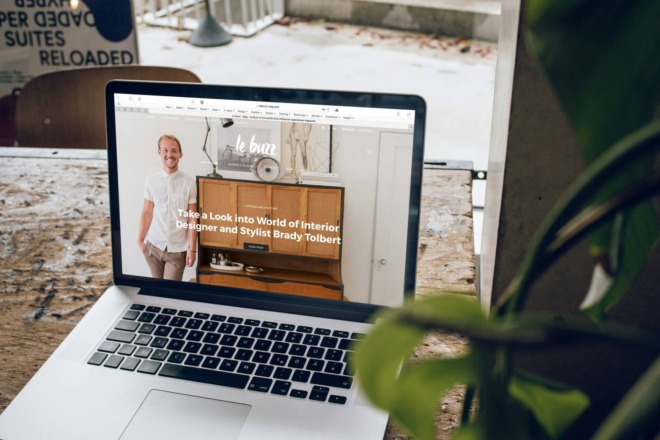Mobile web design is no longer the future — it’s the here and now. With a dramatic increase in mobile internet usage, designing on the go has become a game-changer. But did you know you can now create exceptional web design on iPad?
This article will give you the techniques for successful web design on iPads. From choosing the proper app to mastering keyboard shortcuts, these tips are practical, actionable and expert-approved.
1. Invest in a Good Stylus
A stylus is a fancy pen for your iPad, but it’s also your magic wand for efficient design. It offers precision and control your finger can’t match. It creates intricate illustrations, selects elements and streamlines your design process.
When choosing the best stylus, consider factors like pressure sensitivity, device compatibility and battery life. Brands offer top-notch options that integrate seamlessly with popular design apps. Remember to consider the grip and weight to ensure you’re comfortable during long work sessions.
2. Choose the Right App
Selecting the best web design app is like choosing the best paintbrush for an artist. It can make all the difference in how smoothly your creative process flows and the quality of your final product.
Different apps come packed with features for specific needs, whether vector design, prototyping or code-free layout building. Also, look for features like cloud storage, drag-and-drop interfaces and customizable toolbars, as these can significantly influence your efficiency and overall experience.
3. Use Split Screen for Multitasking
The split-screen feature on the iPad is a multi-tasker’s dream come true. This function allows you to run two apps adjacently, providing a much-needed boost to productivity.
Imagine having your design app open on one side and a reference website or tutorial on the other. You can effortlessly switch between the two without losing focus or wasting time toggling back and forth.
For web designers, the benefits are significant. You can drag and drop components from one app to another, compare your designs against inspirations in real-time, or collaborate on a project while keeping your email or chat open.
4. Mastering Keyboard Shortcuts
Keyboard shortcuts are the unsung heroes of efficient web design. These quick commands help you perform various tasks in a fraction of the time it would take through standard menu navigation. Imagine copying an element, switching tools, or exporting your work with a couple of key presses.
Essential shortcuts for web design on iPad often vary depending on your app. However, some universal shortcuts include the following:
- Command + C for Copy
- Command + V for Paste
- Command + Z for Undo
- Command + Shift +Z for Redo
- Command + S for Save
- Command + T for the Text tool
Mastering keyboard shortcuts speeds up your workflow and lets you focus more on the creative facets of web design.
5. Optimize Your Workspace
Customization on an iPad can turn your device into a tailored design hub that suits your unique needs. Most apps offer customizable toolbars, dockable menus and adjustable canvas settings, enabling you to create an environment that feels just right.
To build an efficient workspace, organize your most-used tools in an easily accessible area, like a sidebar or toolbar. Next, consider creating presets for common design elements you use frequently, such as text styles or color palettes.
Finally, declutter by closing unused tabs or panels. The goal is to minimize distractions so you can focus on your work.
6. Leverage iCloud Storage
Storage is a leading factor designers often overlook in the web design process, but it’s integral for smooth sailing. Your files — particularly high-resolution images and complex layouts — can quickly consume space, slowing down your device and workflow.
That’s where iCloud comes in handy. Storing your files in the cloud frees up valuable device space and makes your work accessible from anywhere. iCloud offers seamless integration with most apps on iPad, allowing you to save and retrieve files effortlessly. Plus, iCloud’s robust security features add extra protection to your design.
Using iCloud for your storage needs saves space and adds convenience, accessibility and security to your endeavors on the iPad.
7. Create Reusable Elements
They are like the building blocks of your design toolkit. It brings consistency to your work and significantly speeds up the creation process. Instead of starting from scratch each time, you can use pre-designed elements — like buttons, icons or headers — to maintain a cohesive look and feel across projects.
For example, if you frequently design e-commerce websites, you can create reusable components for product cards, call-to-action buttons or navigation menus. Consider standardizing your article layouts, featured image styles or comment sections for blogs or news sites.
Having a set of reusable design elements simplifies your process and ensures a unified visual language across all your projects. It’s a win-win situation that boosts efficiency and quality.
8. Make Use of Layers
Layers in web design function much like layers in traditional art — they allow you to edit different parts of your design independently, offering unparalleled control and flexibility. Whether it’s stacking images, text or other elements, layers help you organize your work more efficiently.
Start by naming them descriptively for effective management, so you know what each contains. Use folders or groups to categorize similar layers, making it easier to toggle their visibility or apply adjustments en masse. Remember to lock layers you’re not actively working on to prevent accidental edits.
9. Use Grids for Layouts
Grids are the invisible framework behind every well-designed website. They provide structure, balance and proportion, ensuring your elements are aligned and harmoniously placed. Think of them as the guidelines that help you put each design element where needed for maximum impact.
When using grids, consistency is requisite. Stick to a specific column and gutter width throughout your process to maintain a cohesive look. Also, consider employing a mobile-first approach, starting with a simple grid for smaller screens and gradually expanding for larger displays.
Lastly, always remember while grids are great for structure, they’re just guides. Don’t be afraid to break the grid for creative emphasis or to highlight certain elements.
10. Prioritize Responsiveness
Responsive design ensures your webpage looks and functions well across various devices and screen sizes. In today’s mobile-first world, where people are increasingly browsing the web on smartphones and tablets, interactiveness is necessary.
It means your website’s layout, images and functionalities adapt to multiple gadgets. It creates a seamless user experience, crucial for retaining visitors and reducing bounce rates. Moreover, search engines like Google prioritize mobile-friendly, responsive sites in their rankings, making it vital for SEO.
So, if you want to keep up with the evolving digital landscape and meet your audience where they are, mastering the art of responsive design is central. It’s a good practice and a fundamental principle for modern web development.
11. Use High-Resolution Images
High-quality images can make or break your web design on iPad. Crisp, clear visuals add aesthetic appeal and convey professionalism and credibility. In visually-driven digital spaces, subpar photos won’t cut it.
When sourcing, consider using reputable stock photo websites or investing in original photography to make your site stand out. Always check for image licensing to avoid legal complications.
Once you’ve selected your images, optimization is the next crucial step. Use apps like Adobe Photoshop or online image compressors to reduce file sizes without sacrificing quality, ensuring your web pages load quickly.
12. Regularly Update Software
Staying updated with the latest versions of your design apps and tools is like giving your iPad a regular tune-up. Developers frequently roll out updates to introduce new features, improve performance and fix bugs. Operating on outdated software means missing out on functionalities that simplify your work.
The benefits of using the latest software versions are many:
- Access to the newest features: These often include improved capabilities or tools that make processes more manageable.
- Apps run smoother: Updated software is less prone to crashes or errors.
- Security enhancements: These are commonly part of updates, adding an extra layer of protection.
So, keeping your apps up-to-date is good maintenance and investment in better performance, enhanced features and fortified security for your web design on iPad.
13. Test Across Multiple Browsers
Browser testing is instrumental in web design quality assurance. Different browsers can interpret and display your work in varying ways, and what looks good in one browser may not be in another.
For effective testing, identify your target audience’s most commonly used browsers. Tools like Google Analytics can assist you with this. Then, check your design to ensure consistency.
It’s also wise to perform these tests at different stages to catch and address issues as they arise. Remember to test on desktop and mobile platforms for a comprehensive review.
Design Your Success
The iPad offers an incredibly versatile platform for web design, and these tips are your keys to unlock its full potential. So, why wait? Start implementing these strategies and transform your iPad into the ultimate mobile design studio.