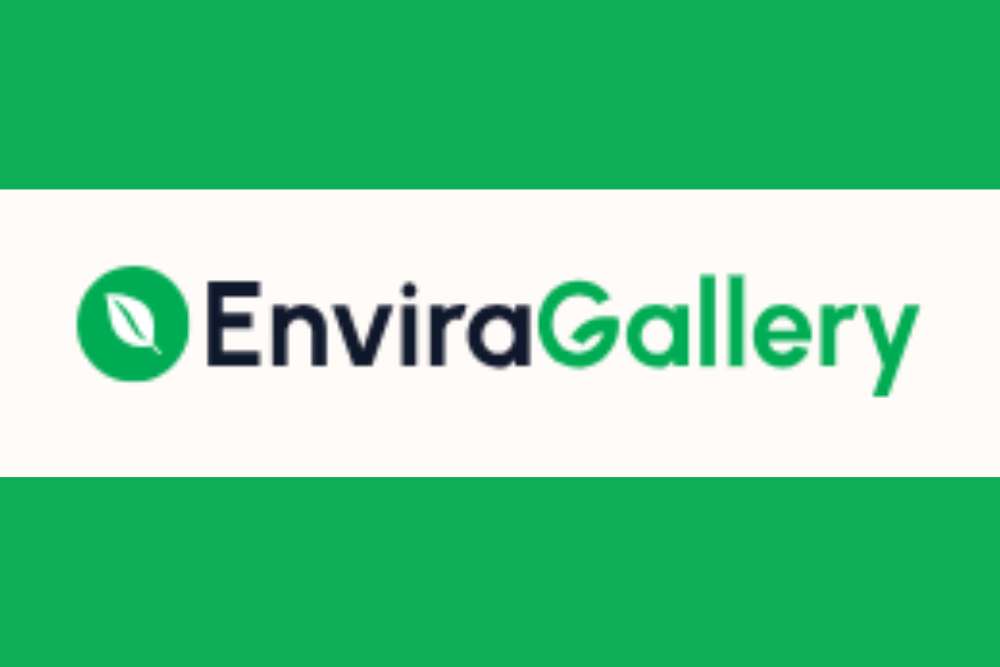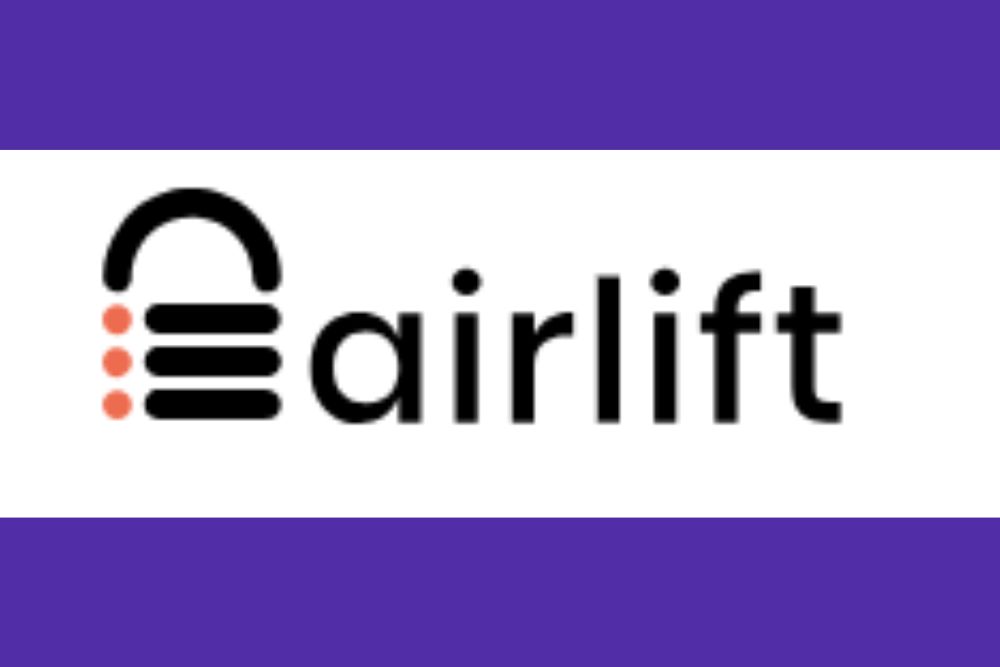Gathering and analyzing your website’s data can provide the insights needed to grow over time and build a successful online presence. Although you can tap into Google Analytics and other backend data, finding a plugin that does the math equations and heaving lifting can be a game changer. Enter Burst Statistics for an out-of-the-box solution for DIY website owners.
Experts estimate there are about 160.5 million .com domains registered, with more being added every day. No matter what industry you’re in, that’s a ton of competition for energy and attention. The average web user spends less than a second developing an opinion about a site. Keeping a handle on how your audience responds to your design and efforts can put you ahead of competitors.
With the importance of studying the data behind your site more prevalent than ever before, we spend some time looking at WordPress plugins offering more website analytics. After looking over the options, our top choice came down to Burst Statistics, with the caveat that you also pay attention to Google’s information, as that will be your first line of defense in stopping any traffic bleed from your site.
Burst Statistics Best Features
You’ll host Burst Statistics on your web servers, making it private and protecting user privacy. With advances in laws such as the General Data Protection Regulation (GDPR), finding ways to collect data without tapping into third-party cookies or other defunct methods is challenging. However, this plugin lets you use first-party methods and avoid violating GDPR or other privacy laws.
Some of Burst Statistic’s features include:
- All data stores on your servers
- Keeps only essential metrics, such as page views, sessions and referring sites
- Dashboard shows stats in real-time so you can track during events and promotions
- The program was created by experienced developers.
Some of their other projects included Complianz and Really Simple SSL. The program is a simple installation with no need for setting up complex codes or tasks.
Why Should You Add Burst Statistics When You Have Google Analytics?
You’ve likely heard that Google is deprecating its third-party cookies. However, you can still gather first-hand data about people when they visit your site. With Burst, you can choose to use cookies or not. Instead of feeding data into Google, you’ll keep it for your own purposes, too.
You’ll gain access to some advanced filters, offering country insights, allowing you to set goals and archives so you can study patterns over time.
Free Versus Burst Pro
If you want to use the free version, you’ll gain some insight, but tap into the power of tracking where your customers arrive from by upgrading to a professional account.
- One website runs $39 per year
- Up to five websites for $119 annually
- As many as 25 websites for $399 per year
Each plan comes with a 30-day money-back guarantee if you decide the plugin isn’t right for your business.
How to Install Burst Statistics
Installing and setting up Burst Statistics takes mere minutes. It is one of the easiest installations we’ve tested in a while.
Step 1: Install the Plugin
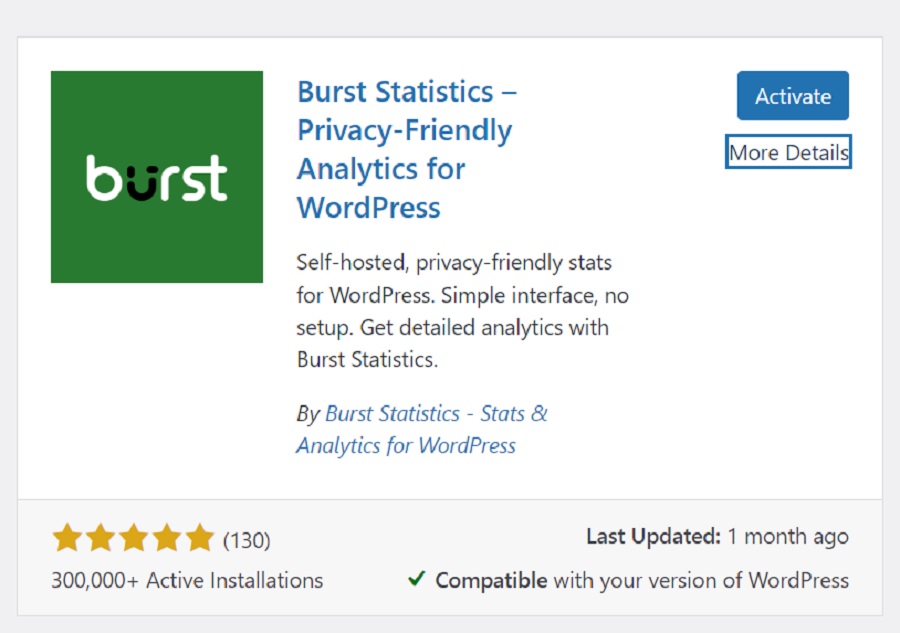
If you’ve ever installed a plugin, you can skip right past this section. If you need a bit more help, follow along.
- Log into your WordPress dashboard. Click on Plugins and search for the gray “Add New Plugin” button near the top of the main panel. Click on it.
- Search for “Burst Statistics.” It should be the first choice in your results, but the logo and details are above so you can easily recognize it.
- Click the “Install” button.
- Click the blue “Activate” button.
Step 2: Go to Settings
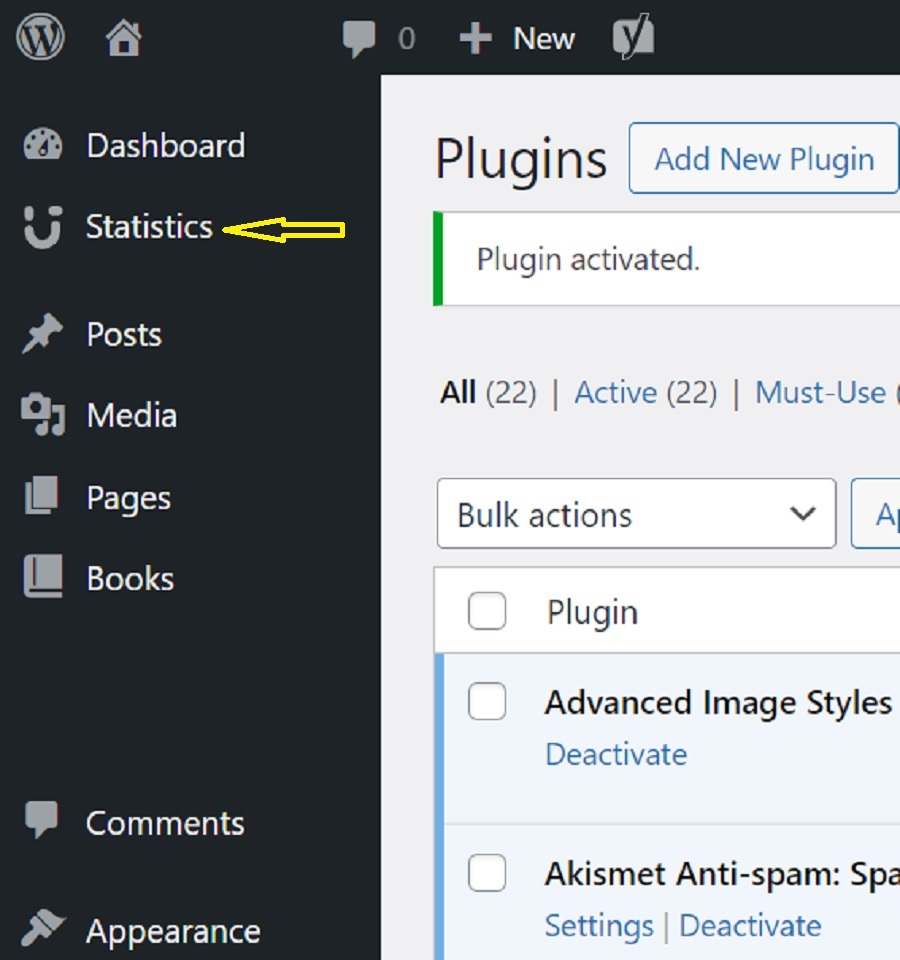
Look on the left sidebar and you’ll see the logo for Burst and the word “Statistics.” Click on the word. Click on “Settings.”
You can tweak the general settings, such as enabling turbo mode, cookieless tracking or honoring “Do Not Track” requests. You can also set an email where you want reports sent and the frequency of the reports.
One thing we really liked about this plugin was that features you might not fully understand are spelled out below. For example, the turbo setting speeds up the site by placing the functions out of the header and into the footer, where it is deferred, placing other elements first.
Step 3: Set Goals
Your final step is setting goals for your analytics. You can tell it to track visitors, how long they are on the page or the number of visits. Tweak the settings until you find the perfect mix for your website. You can also exclude certain roles from being tracked as it could skew the results. For example, disable the administrator from tracking.
With the Pro features, you can manage old data and clear out archives to maximize space on your servers. It’s up to you whether you need an upgrade. You can always start with the free version and upgrade later if desired.
Gather More Details

Any time you can gather additional data, you can tweak your product offering or content to better suit the needs of your users. Burst Statistics offers quite a bit of data without paying a dime. Upgrading to Pro is fairly inexpensive.
We love the ease of installing and starting to use this plugin and how well it integrates with an existing WordPress website. Give the free version of Burst Statistics a try and see if it helps you improve the buyer’s journey on your site.