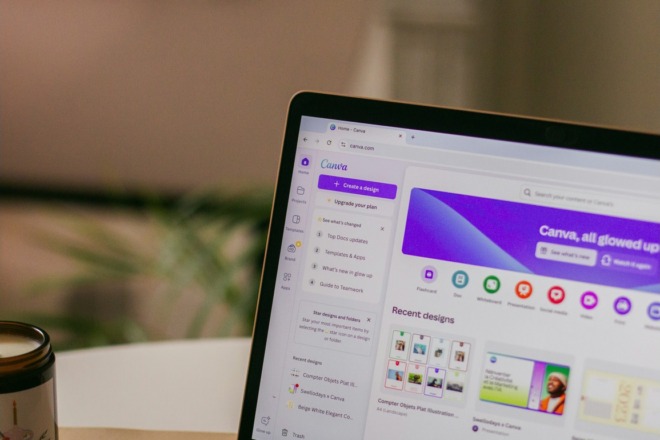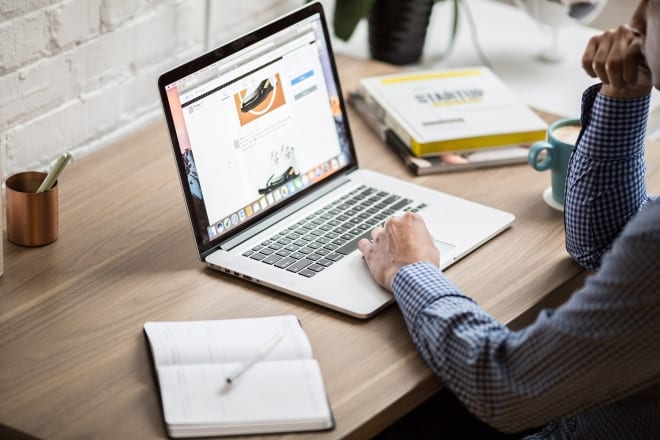Is your site a flat, boring color without a lot to attract the eye? If so, it might be a good time to add some color gradients to your pages. A gradient gradually blends a hue from light to dark or vice versa or from one shade into another. The blending can be horizontal, vertical, diagonal or even in swirls of motion. The look adds depth to your design and a bit of a three-dimensional effect.
You can find just under 200 million active websites online. No matter what industry you’re in, you likely have some competition. If you want to grab attention, you need to embrace some of the trends of today. Color gradients are on point and show you understand the shifting design methods in the industry.
You’ve likely seen color gradients used on popular websites and even in advertising. Knowing what the design looks like and how to implement it into your work are two different things. You have to study the reason for using gradients and the different styles. Then, use one of the popular tools to create your own unique combination of colors.
Best Practices for Color Gradients
While it might be tempting to throw a rainbow of hues into your design, the best color gradients stay simple. Here are some tips for designing unique colors:
- Start with two colors, and use three at most. If you threw all the hues in together, you get a muddy brown color. Therefore, limit the number of shades you use.
- Make sure your colors complement one another and don’t conflict. You can use a color wheel calculator to figure out which ones to use.
- Choose your light source. Once you have an idea of which direction the light comes from, figure out which areas have the lighter shades.
- Experiment with the opacity for unique and trendy looks.
The more you play around with designing color gradients, the better your designs become.
Why Do Designers Use Gradients?
Artists turn to color gradients in their designs for many different reasons. As mentioned previously, gradients add depth and interest to a website. However, you can also use them in printed materials, such as a tri-fold brochure or a poster. Other benefits of using the technique include:
- Create more color tones, adding interest to the piece.
- Draw the user’s eye to a particular area.
- Stand out from the competition with something unique.
- Create a modern trendy look.
- Direct the consumer to the item you most want them to notice.
Using color gradients can be just plain fun as you create something no one else has before. You can use any type of graphic design tool in the creation of your color gradients. However, there are a few that are popular and easy to pick up. Even if you don’t have a lot of design experience, you should figure out these methods quickly.
1. Canva
Canva operates on a What You See Is What You Get (WYSIWYG) platform. It’s simple for the most inexperienced developers. Fortunately, you can also add gradients to your Canva designs. The software comes with a number of preset options. Adjust the colors on them for a unique look that matches your project.
Another choice is to take a photo or illustration and add a gradient over the entire image. Place the premade gradient on the top layer of the design. Adjust the size so that it fits your needs and mess with transparency as needed.
2. Adobe Color
If you’re not sure what colors to match, Adobe Color offers a wheel that lets you experiment with combinations. Choose an initial hue and then select from choices such as analogous, triad and complimentary. You’ll come up with a color theme that you can save to your Creative Cloud account. You can also extract a gradient from the photo, allowing you to match your color scheme to a hero image.
3. Photoshop
One of the most popular software choices for designers makes using color gradients reasonably easy. You have more flexibility with Photoshop than with some of the premade gradients choices on sites such as Canva.
Start by choosing the area where you want the gradient to appear, so you don’t fill the entire screen. Choose the gradient tool, which is under the Paint Bucket tool. Choose a fill from the gradient sample and choose a preset fill. You can then click on it to create a new gradient or edit the one you have. Choose the settings you prefer, such as blending mode, opacity and blending.
4. CSS Gradient
This simple tool lets you create a color gradient background for your website. Choose the colors you want and adjust them to your specifications. The tool allows you to choose linear — best for squares — or radial, which is best for circular designs. You can also adjust the transparency.
The Psychology of Color
When choosing which colors to use for your shades, think about the impact different choices have on human emotions. Some people prefer one hue over another, so understanding your audience is an important part of the equation.
Certain tones evoke different emotions. For example, the color red creates excitement, blue elicits calmness and yellow warmth. People also associate some shades with industries, such as green for earth-friendly or natural companies and blue for financial businesses.
Study the World Around You
Need even more inspiration for your gradient designs? Take a look at how colors work together in nature. Does the blue of the sky transition from the deep green of the trees? How can you repeat that look in your color choices? Pay attention to the way the light hits in various locations and repeat those patterns wherever you can. Right now, transitions are trendy and give your designs an extra edge.
About The Author
Eleanor Hecks is the Editor-in-Chief of Designerly Magazine, an online publication dedicated to providing in-depth content from the design and marketing industries. When she's not designing or writing code, you can find her exploring the outdoors with her husband and dog in their RV, burning calories at a local Zumba class, or curled up with a good book with her cats Gem and Cali.
You can find more of Eleanor's work at www.eleanorhecks.com.