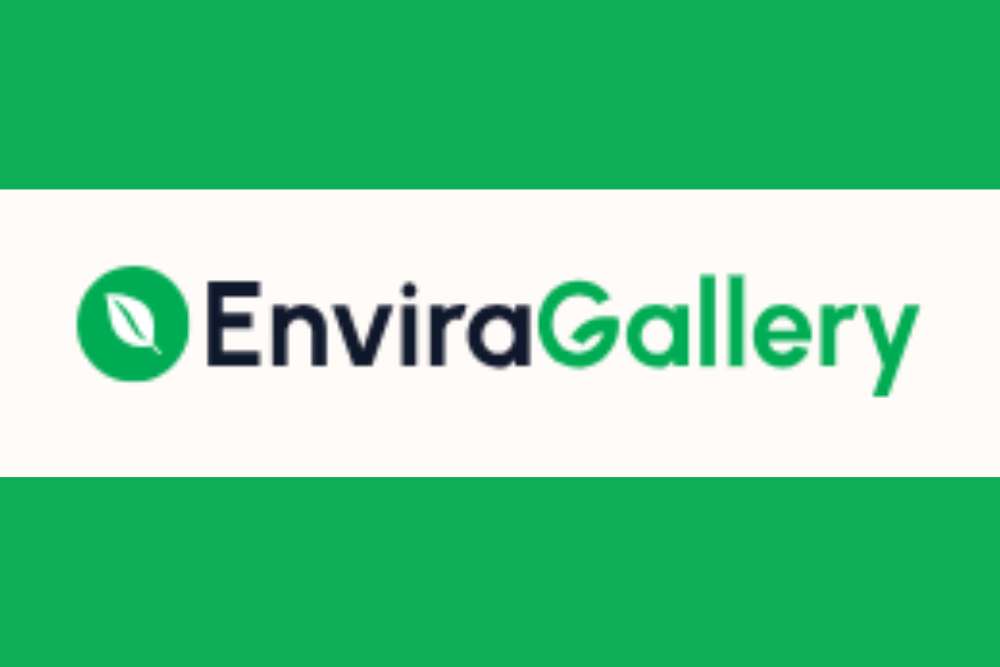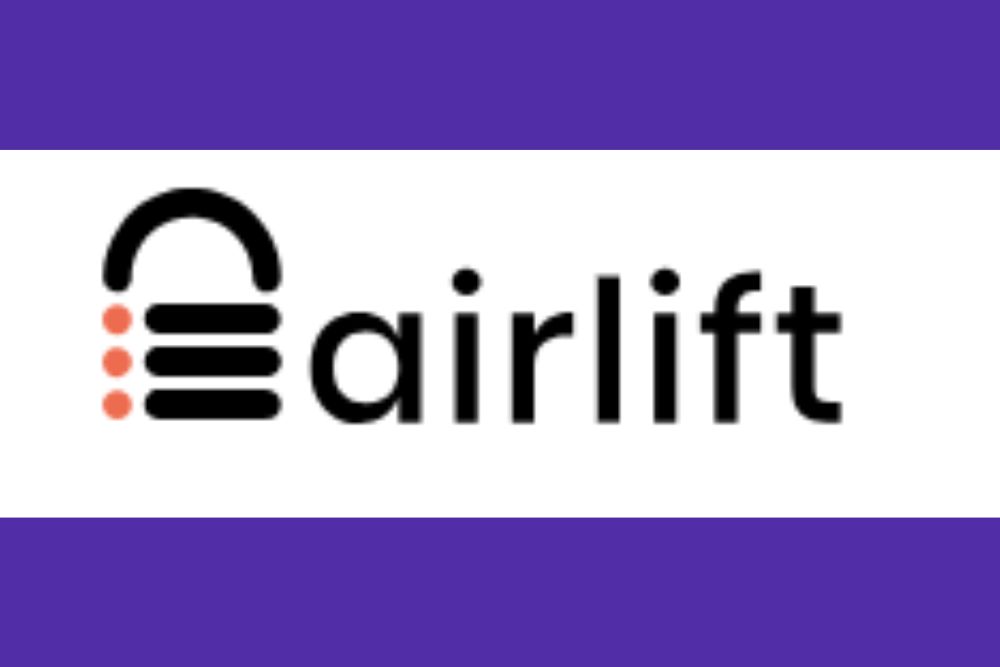If you’re looking for a quick way to redirect visitors from your 404 and 301 errors, this handy plugin is quick to install, easy to set up and will do the work for you. Each month, Designerly brings you an in-depth look at another plugin. We try to seek out ones that are most helpful to the average website owner, covering a multitude of categories. Redirection is our plugin of choice for May.
Over time, websites can wind up with not found errors. Growing pains might require a developer to change the website structure, shore up security with an SSL certificate or any number of other changes that result in broken links.
Fortunately, you’ll find many WordPress plugins that will solve not found errors by redirecting without any coding work on your part.
Redirection Features

Redirection lets you create and manage redirects. It comes with a simple list of features all centered around what the plugin does best.
- Track errors to find them easily
- Manage redirects, changing them whenever you’d like
- Create new redirects
- Reduce errors
- Improve SEO
- Redirect if accessing from a specific page
One feature we really like with this plugin is that you can base the redirection on browser type. If you have an element most users love but crashes a certain browser, you can direct those using a particular software to a different page to avoid the issue.
How do redirects impact your SEO? Gary Illyes, an analyst on the Google Search Team, stated on Twitter that Google gives redirects a year to consolidate. Utilizing a redirect plugin is a temporary solution as you fix any broken links, delete old pages and point the user to new ones. After a year, each link is treated as its own page for ranking purposes.
In a nutshell, the new page gets all the rank from the one it was redirected from. If you were to restore the original file, you would have to start over building traffic and rank. For that reason, it may be best to only use redirects for situations where you want to link traffic and help those with bookmarks but plan to eventually delete the old page.
Why You Need Redirection WordPress Plugin
The Redirection WordPress plugin makes your task of sending people to a different page when they land on one seamless.
- Show permanent moving of page from one location to another
- Avoid frustrating users
- Control where your traffic lands
- Improve SEO
- Fix broken links due to page structure changes
Because installation is quick and setup simple, it is well worth installing a 301 redirect plugin.
Cost for Redirection
Redirection is 100% free. Unlike many WordPress plugins, Redirection has no Premium option. You get all available features at no cost. The plugin has over 650 reviews on WordPress.org with an average of 4.5 out of five stars.
You can install Redirection directly from your WordPress dashboard, on WordPress.org or on the developer’s website at https://redirection.me.
How to Install and Use Redirection on Your Website
Installing and setting up Redirection is as easy as ABC. The video below walks you through the steps. We’ve also written out instructions for those who prefer to read and follow step-by-step.
Step 1: Install Redirection
You can download the software on WordPress.org, Redirection.me or directly from the dashboard. We chose to install it directly as that is the quickest method.
Go to WP Dashboard/Plugins/Add New Plugin. From here, you can upload or search for the Redirection program.

Once installed, click the blue “Activate” button. Once installation is complete, you’ll see a popup box that invites you to move to the setup phase.

Click on “Redirection setup.”
You’ll land on a page that looks like this:

Step 2: Setup Databases
Redirection does need some ability to access databases to set up your redirects. Click on the blue “Start Setup” button to get going. Under “Basic Setup,” you have the option to check the box to monitor permalink changes in posts and pages. Check the box at first as you can always go in and remove the option later. It’s best to see how it works for you first.
You can also choose to keep a log of redirects and errors to find out what users experience when they land on certain areas of your site.
Click on the blue “Continue Setup” button.
Step 3: Setup Redirections

Under the “Redirections” tab, click on “Add New.”
Under “Source URL,” you put the old broken link and under “Target URL,” place the new link you want to point to. You may need to play around with the type of redirect it is, such as 301. If unsure, visit the old link directly and see what error your web provider throws up.
Some of the conditional redirections you can create include:
- Login status
- Browser
- Referrer
- Cookies
- IP address
- Server
- Page type
You can also group redirects and organize them. The feature is useful if you have hundreds of redirects, you can make it easier to find what you’re looking for by categorizing and segmenting.
Other tools in the Redirection plugin dashboard include seeing what 404s people are hitting. If you notice people mistyping an extension, for example, you can redirect to the correct page.
There are some additional, more advanced, settings, such as recognizing IPs, setting length of redirect and ignoring trailing slashes. Most website owners will never need those features. You will find them on the dashboard if you do.
You Have Nothing to Lose with Redirection
Since the plugin is free, the worst you can run into is a plugin compatibility issue. Make sure you backup your site and databases before installing. Redirection has been around for a decade. Still, they frequently update it every few months. It works with 5.6 to 8.3 PHP versions.
Give the plugin a whirl and see what you think. Google treats redirects in a unique way that avoids harm to your page rankings. You could create a positive scenario where SEO improves.