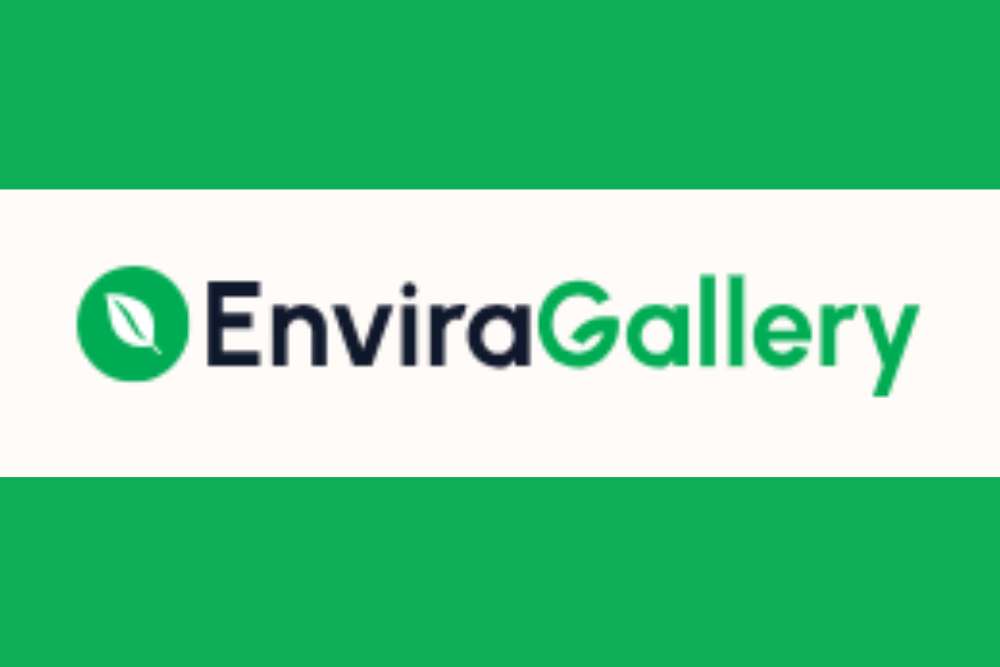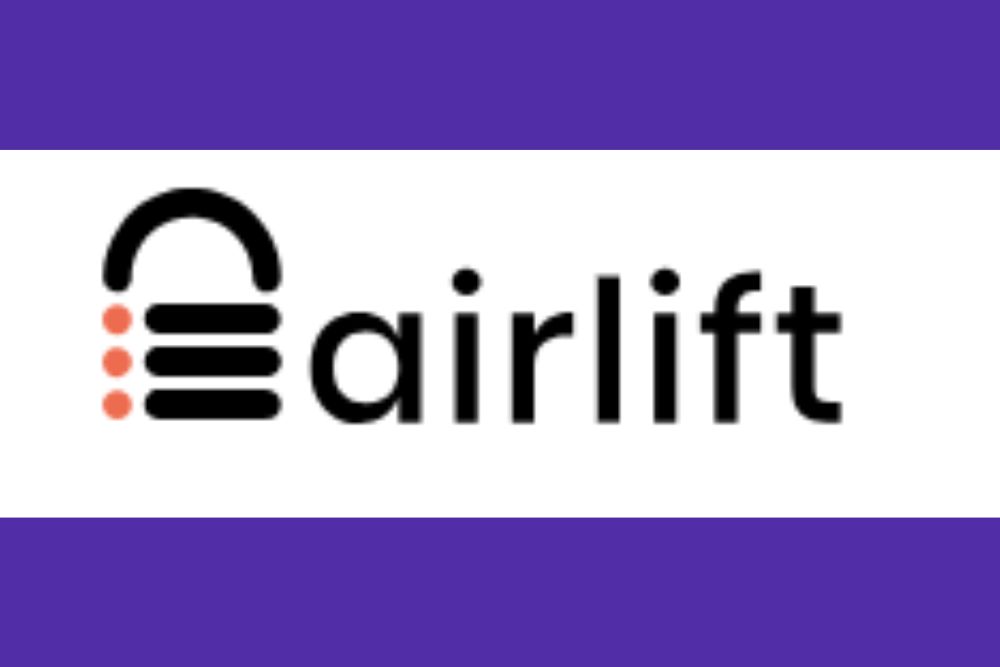Websites that offer digital products need an efficient way to deliver orders to customers. Ideally, you’ll limit the time a file can be downloaded to prevent online theft of your work. At the same time, you want customers to be able to access the product if they miss an email or wait to download it. Sell Downloads streamlines selling and delivery digital products.
Statista estimates the digital product market is worth an estimated $6.62 trillion in 2024. Experts estimate a 14.33% annual growth rate with an expected $12.93 trillion by 2029. If you aren’t already in the digital goods business, now is an excellent time to enter.
Sell Downloads’ Best Features
Sell Downloads has a number of features that online stores will find helpful.
- Multiple layouts for your online store
- Allows sorting by popularity, price or file name
- Sell audio, video, pictures, documents
- Integrates with PayPal
- Share products to social networks
- Module to track sales statistics
The plugin works with the Classic WordPress Editor and Gutenberg Editor. You can also integrate with plugins like Elementor, Page Builder and BeaverBuilder.
Why Should You Use Sell Downloads to Deliver Digital Content?
When people shop online, they expect a seamless experience. When you tap into the power of a plugin such as Sell Downloads, you deliver purchases seamlessly. The program works well for selling online courses, manuals, books and artwork to users.
Keep in mind that around 70% of online sales come from smartphone visits and ensure your site is mobile responsive. This plugin handles all the bells and whistles for you, automating much of your work in selling and delivering products.
The plugin only has 21 reviews so far, so it’s a little difficult to know how well it’s performing. It does have a solid four out of five stars. Some of the positives mentioned include:
- Easy to use
- Works great for MP3 downloads
- Good support
- It’s free
Negative comments include:
- Meh
- Coupon code feature not what user expected
- Won’t translate
- Low function in free version
Your best bet is probably to try the program out and see if it functions the way you want. You can always upgrade to add features.
Basic Versus Premium
Sell Downloads comes in a free, basic version and a premium one. The professional version runs 49.99 euros and gives you features such as:
- Shopping cart
- Directly insert products into a page or post
- Widgets
- Downloads as zipped files
- Offer sales discounts
- 60 days of technical support
If you already use WooCommerce or another shopping cart, you may find the basic version does everything you need, integrating nicely with other plugins on your site.
How to Install and Use Sell Downloads
Installing and setting up Sell Downloads is fairly simple. For this article, we’re going to share how to set up the basic version of the software. However, the video below shows how to install the Premium option.
Step 1: Install Plugin
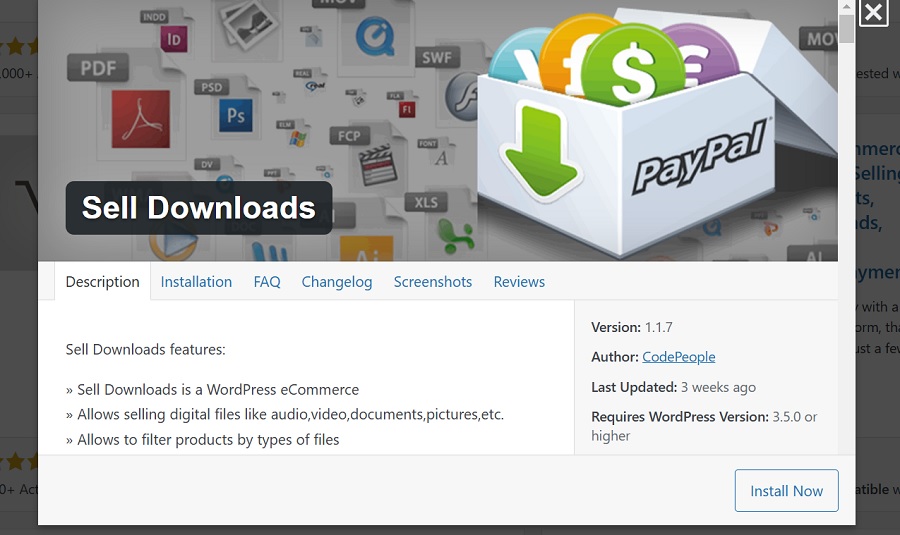
Go to your WordPress dashboard and click on Plugins/Install New Plugin and search for “Sell Downloads.” Install and activate the plugin. You can also download the plugin from WordPress.org.
Step 2: Store Wizard
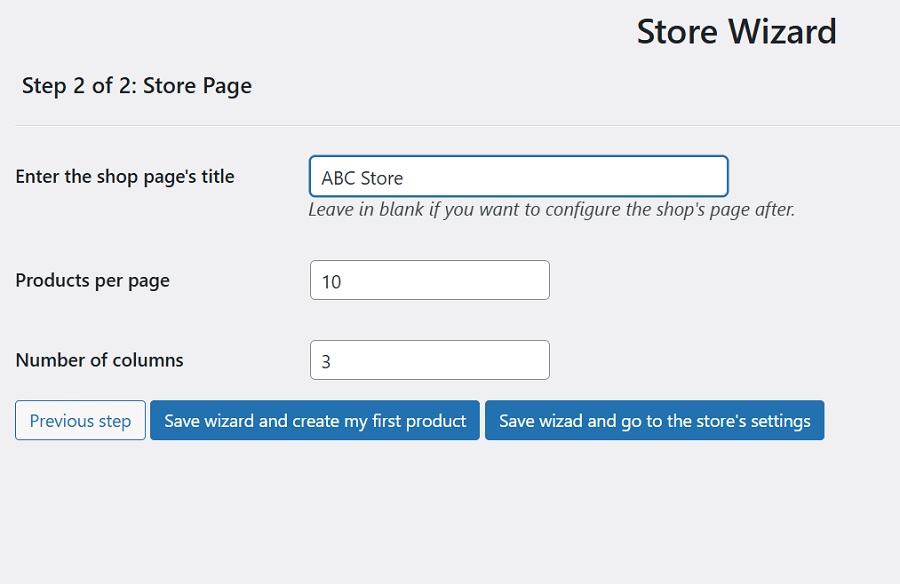
The system will automatically take you to “Step 2: Store Wizard” page. You can enter your shop’s name if you know it, how many products you want on a page and the number of columns.
From here, you can make two different choices. One negative about this plugin is the typos. There are some missing letters on the buttons you must decipher. You can either create your first product or go to the store’s settings. We are going to go to the store settings first.
Step 3: Store Settings
The settings page lets you tweak the URL of the store page. You can also check boxes for items such as:
- Allow search by taxonomies
- Display online demos
- Filtering options
- Store layout
- PayPal settings
Some of the features are for the premium version only. They are noted with red text where applicable.
Step 4: Add New Products
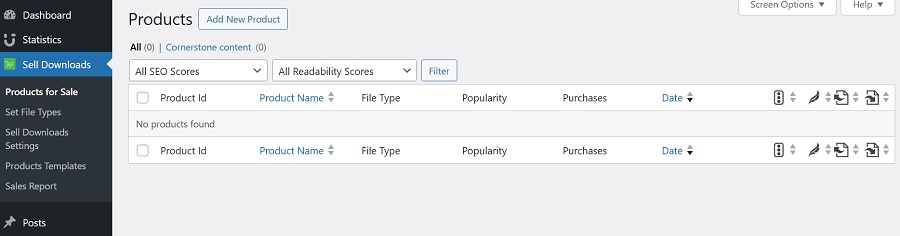
Your final step is adding new products. Navigate to “Products for Sale.” You’ll see a button at the top of the page that reads “Add New Product.” Click on the button.
You will then complete the page as you would any other WordPress page or post. Add a title, images, description.
You’ll also see an area under “Product’s Data” to add your sales price and the file they’ll receive for download.
Do You Need a Separate Cart?
If you’re already using WooCommerce, you may find with add-ons it can do everything you need and integrate nicely. However, if you’re looking for free options and something simple for digital product downloads, Sell Downloads is an excellent option that might fit your needs.