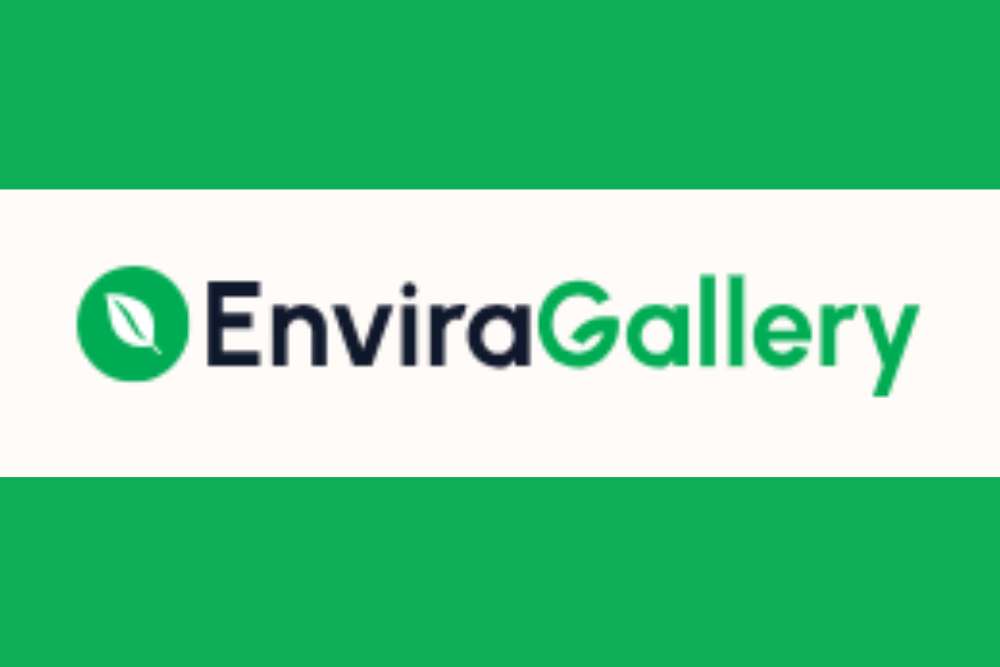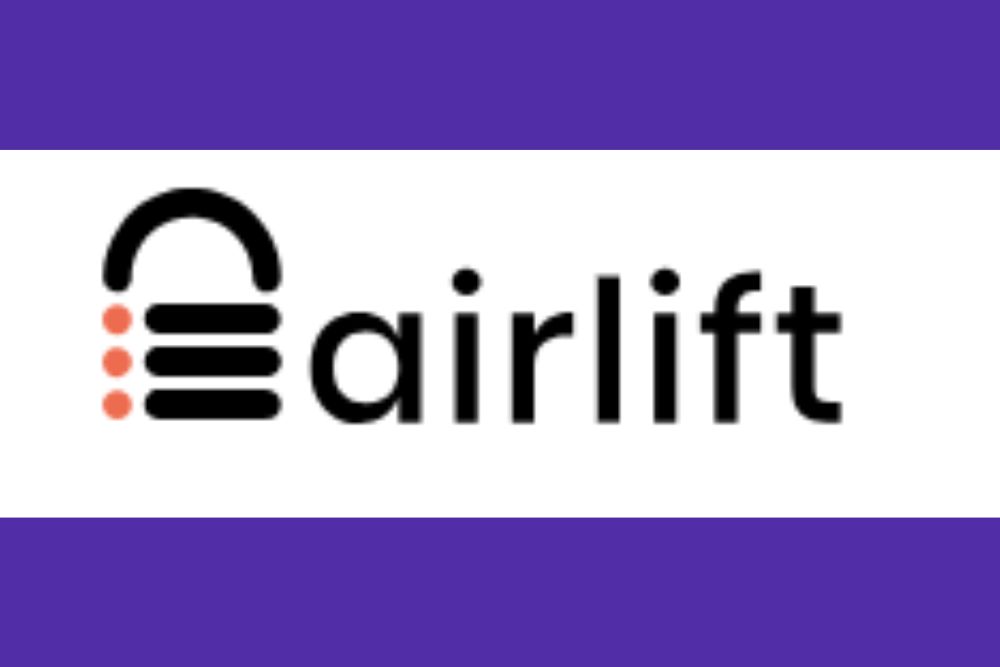Figuring out the social media game requires a lot of time and effort. Fortunately, even if you’re a solopreneur or have a small budget, you can tap into the power of viral content through WordPress (WP) plugins such as Shared Counts.
You’ve likely spent a lot of time coming up with valuable content for your readers. You want to get it in front of the right audience. One of the best ways to do so is by having your current customers share your articles, videos and infographics to their social media pages.
We decided to look at social media plugins this month because so many people make social a significant part of their daily online interactions. Researchers estimate about 50% of people wake up and check their social media before doing anything else.
We spent a lot of time testing different social sharing plugins and looking at features, pricing and which ones embraced the most popular social sites of today. Shared Counts came out the clear winner in this month’s plugin theme.
Shared Counts Top Features
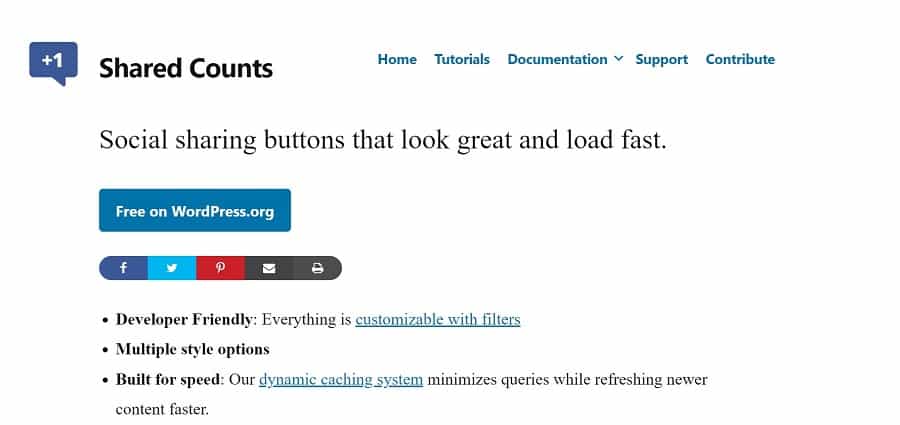
Shared Counts stood out from many of the other social sharing plugins we tested. We love how easy it is to install. It has a set it and forget about it ability that is perfect for the busy business owner.
While many social sharing plugins feature one or two of the more popular sites, we liked that this one included Twitter, Facebook, Pinterest and LinkedIn at zero charge to the user.
Top features of Shared Counts include:
- Simple but elegant share buttons that mesh with the design of most sites
- Email sharing has reCAPTCHA to prevent spam
- Shows how many shares you’re attracting
- Customize any part of the front-end with filters
- Various styling options
- GDPR compliant and doesn’t use tracking scripts or cookies
We love how their website is so easy to navigate, showing only what the user must know to install the plugin. They even have some tutorials to talk you through adding filters and making Shared Counts work the way you want it to.
How to Configure Shared Counts
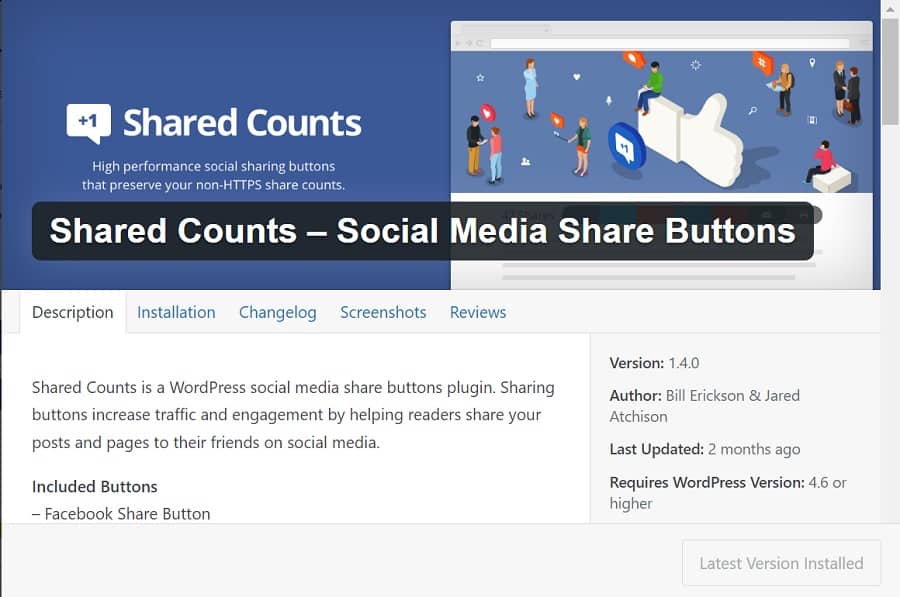
The simplest way to install the plugin is by logging into your website WP dashboard, going to plugins, then “Add New” and searching for “Shared Counts.”
You can install and activate from your dashboard and you’re ready to jump into settings. You could also download the plugin from WordPress.org and upload it to your plugins folder. Either way works but we prefer the instant installation from the dashboard for ease of use.
Step 1: Choose Count Source
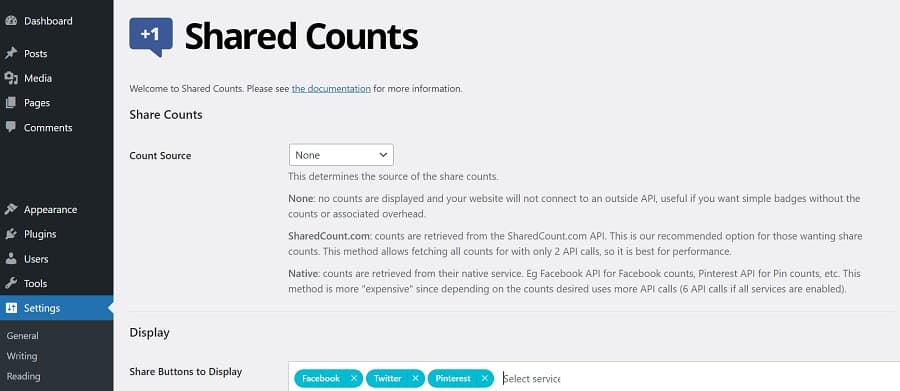
It’s very easy to set up Shared Counts. Once the settings page opens, you’ll see a screen similar to the one above. Choose your count source.
You can choose “None” to not display share counts. You can go with SharedCount.com and utilize API calls. It is the best option for excellent speed and performance. You could also choose “Native,” which goes through the API of the social site, so you’ll bog down your system a bit more with so many different API calls.
Step 2: Select Social Sites
You have the option to turn on or off different social media sites. Your options include:
- Yummly
You can also let people share via email. It is a little tricky to see how to select new platforms, as there isn’t a drop down menu. You will see text that reads “Select Service.” Click on the text and the drop down menu appears.
Step 3: Choose Button Style
Your next step is choosing a style that matches your site’s aesthetic. Here are the options:
- Fancy
- Slim
- Classic
- Block
- Bar
- Rounded Buttons
- Icon
You can also add custom buttons and do a bit of coding and filters to get just the look you want. There are tons of tutorials on the plugin’s website. You’ll also find tips on WordPress.org for how to customize the look further.
Step 4: Theme Location
Choose where to place the buttons. For example, you might have them before or after content. You also have the option of placing them in both locations.
Step 5: Choose Supported Post Type
Finally, you’ll need to choose what type of posts you want your share buttons to appear on. Select from:
- Post
- Page
You might also see additional options, depending upon the structure of your theme.
Save your changes and make any other changes you want to utilize to further tweak the design by following filters and plugins tutorials. There are many specific adjustments you can make according to your needs.
Pricing Details
There is no charge to use Shared Counts. There isn’t a free and pro version. However, they do ask for those with development knowledge to contribute to the software.
Add some functionality or come up with a new filter or add-on people can use. Without others helping adapt the plugin along the way and add to it, you’d likely have to pay for its use.
Why Shared Counts Won Plugin of the Month
When skimming through the various social media share plugins, we considered a number of things in our decision. We looked at the cost and compared it to how many new businesses are just getting started and are on a tight budget.
We also consider how well the plugin functioned and which platforms it included at zero cost to the user. Finally, we tested the top contenders to see which was easy to set up for even an amateur WordPress manager. Here are some of the reasons we went with Shared Counts for our Plugin of the Month:
- Loads quickly due to a dynamic caching system
- Retrieves counts from both http and https, so you don’t lose counts if someone forgets the SSL
- Just a few clicks and you’re up and running
- Everything is fairly self-explanatory
- If you want more customization and have the skills to add some code, they offer ways to use your own buttons and change the overall look
The final deciding factor in our selection was the many excellent reviews. We also tested the plugin with a few different themes, including a couple of WP ones and it was seamless integration. We found no hiccups. Others have reported on issues here and there, so your mileage may vary from ours, depending on what your design is.
Best Social Sharing Practices
You can’t always control the way people share your articles or talk about you. One bad review on social media can drive potential customers away. However, with social sharing plugins, you gain a lot of control over the look of what they share and where they share it.
Target only those social platforms where your audience hangs out, or reach out to new ones. Shared Counts is a great one to start with. You can always upgrade as your business and exposure grows.