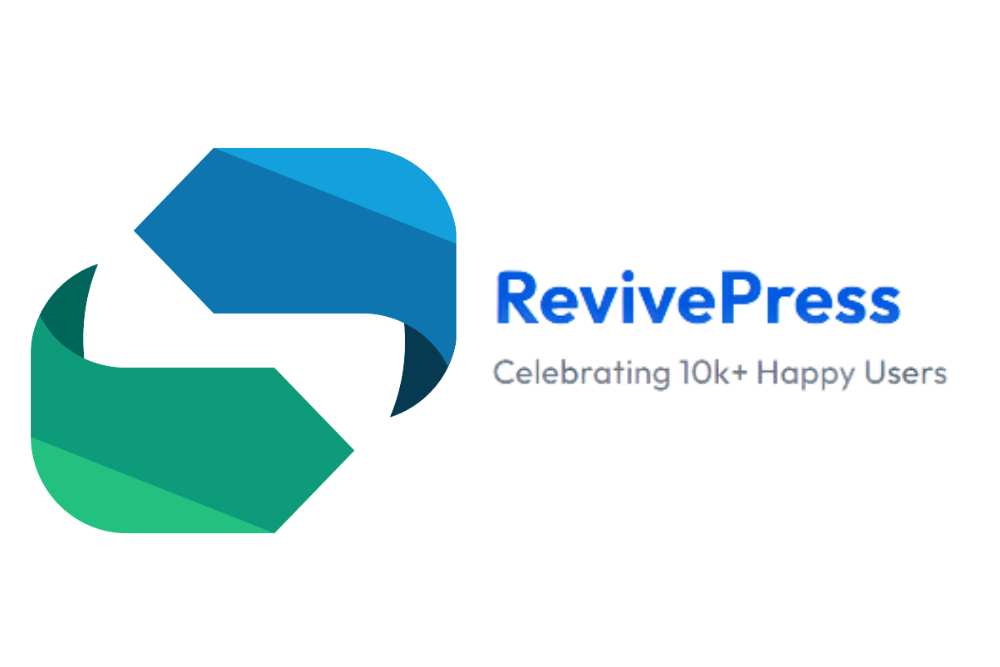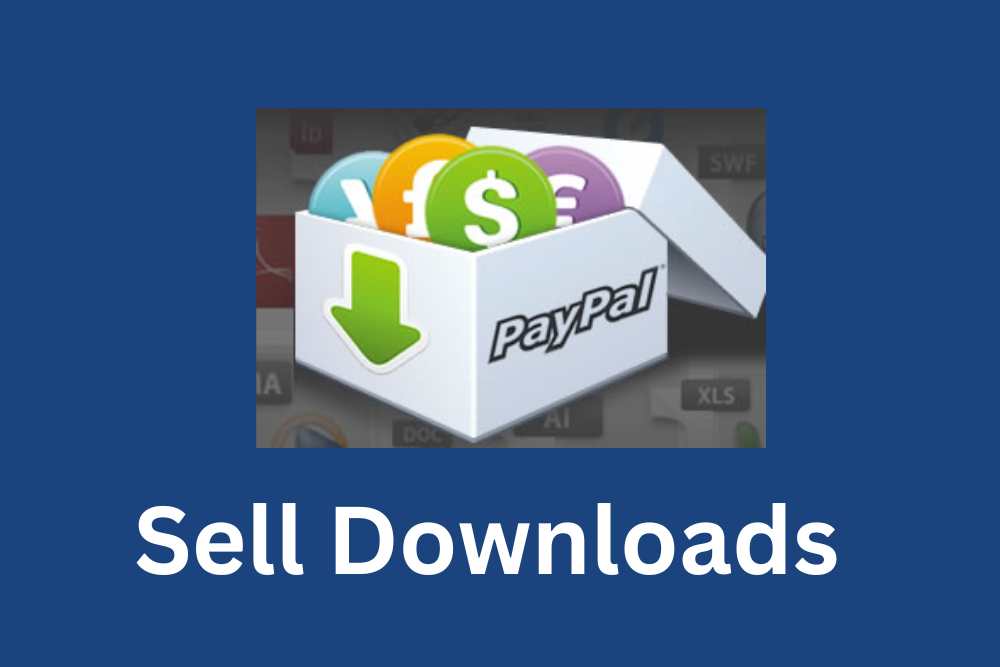Although we often focus on the most used WordPress plugins for this monthly feature, there are times when you need to use a plugin to move your site or for some other purpose. Most users only utilize these plugins occasionally. However, when you need one, it’s good to know which ones work best and what makes them stand out from other options.
Designerly staff spends time each month thinking through the plugins that have been most useful to us and our clients over the years. Sometimes the choice in which one to feature is clear. It’s something that helps SEO or a regular task. Then, there are times when we look at a plugin we’ve used in the past and found beneficial.
Since it’s a new year and many website owners are changing to more reliable servers or even moving from a shared hosting situation to a dedicated one, we thought looking at a migration plugin seemed like the obvious choice. It wasn’t hard to choose the All-in-One WP Migration WP plugin as it has so many amazing features for users.
COVID-19 forced many businesses online that otherwise would have waited a lot longer to move to a digital model. IBISWorld recently looked at some of the patterns of business owners opening online stores. Researchers predict 2023 will see around 28% of business conducted online, which equals an annual 3.6% growth rate between 2018 and present.
All-in-One WP Migration Top Features

All-in-One WP Migration is one such plugin that you won’t use frequently but will be thrilled to have when you do need to move your WordPress website. You may still need to tweak a few settings and upload files, but All-in-One WP Migration does most of the work for you.
It had been a while since we used this plugin, so we took some time to really dig into it and see what features are most beneficial to our readers. It didn’t take long to understand why people installed the plugin over five million times.
One-Click Transfers
If you’ve ever migrated your website, you know how complex the process can be. With All-in-One WP Migration, you just install the plugin on the old version of your site, backup and download everything and then install and upload to the new site on the new server. In theory, the entire process is seamless.
Secure
The plugin has the highest security standards possible. WP can be a target for attackers. Perhaps it is because approximately 455 million sites use WordPress, with more coming into the fold every day. Whatever the reason, you want a plugin that the developers update frequently to protect it from vulnerabilities.
Personal Support

When users run into a bug or problem with the software, they can contact the developers for help. All-in-One WP Migration even lists that they’re available on their website, so users know they can get in touch.
Integrations
All-in-One WP Migration integrates with cloud-based services, including Google Drive. OneDrive, Dropbox, Azure, Google Cloud, Amazon S3, Digital Ocean and BackBlaze. The software works with other services, but is well-tested with the better known ones.
Multiple Languages
All-in-One WP Migration comes in 53 languages. Some of the more popular ones include:
- English
- French
- Spanish
- Arabic
- Japanese
- Portuguese
- Russian
- Italian
- German
The full list of available languages explains where the team is in the development process.
Automatic Backups
The plugin automatically stores a backup copy for you when you export your files. Even if you have a crash and complete meltdown during a migration, you’ll still be able to recover your files.
Easy for Beginners
The plugin’s design allows even those with paltry technical knowledge to jump in and start using All-in-One WP Migration almost immediately. There is very little learning curve with the program.
Do I Need the Pro Version of the All-in-One WP Migration Plugin?
The All-in-One WP Migration plugin is free. The non-pro version works well for smaller sites and basic needs. However, if your site is large or you have more complex needs, you might consider upgrading.
However, if your site is over 512 MB or so, you’ll want to purchase a premium upgrade that allows you to integrate with the cloud provider of your choice. Instead of paying a single price for every add-on, you can buy only what you need separately.

How to Install and Configure All-in-One WP Migration
Either download All-in-One WP Migration from WordPress.org or Servmask.com and upload it to your plugins folder, or install it directly from your WP dashboard. Activate the plugin.

Configure All-in-One WP Migration
Once you’ve installed the plugin and activated it, it’s time to set it up. Using this plugin is fairly straightforward. If you need to purchase professional options because you have a larger site, a lot of images or multiple sites to move, you should add on pro options before you finish configurations.
The directions below are based on not having any pro plugins.
Step #1: Navigate to the All-in-One WP Migration Tab

First step is to create an export of your website. If you have a larger site, you’ll run into errors downloading and uploading the site. This can be your indication you should invest in the professional version of the plugin. Rates for add-ons vary, but expect to pay around $99 to migrate directly from your current server to a cloud-based one on the list of available options.
Step #2: Import Copy

Navigate to the new location for your site and upload by dragging and dropping your backup file. If the file is larger than 2 MB, you’ll need to upgrade to set the file upload size to a larger one or integrate with your new server.
Step # 3: Test Your Site
Although the All-in-One WP Migration plugin saves website owners a ton of work and time, it isn’t foolproof. You could find you migrate your site and are missing some images, links are broken and so on.
Make sure you click through every link and double-check each page for accuracy. You may find you need the aid of a few other top WP plugins to make sure links work, for example.
Should You Use WP Migration or Manually Download and Upload Files?
You can migrate your site either way. All-in-One WP Migration speeds up the process of moving your site. However, a manual installation may ensure you don’t miss any crucial files you need later. Since most small business owners are short on time, it doesn’t hurt to give a plugin like this one a try and see how well it works for you.