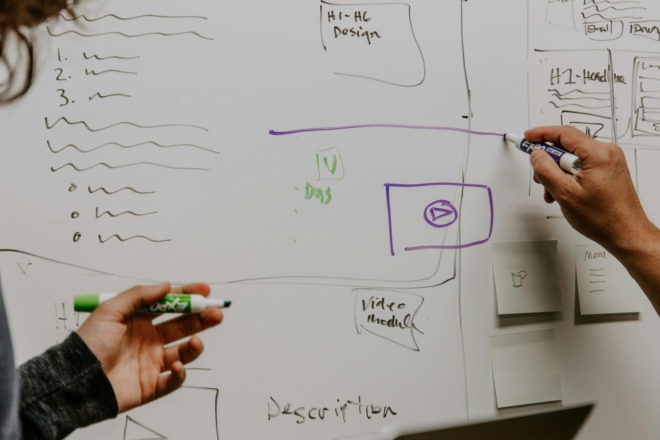Understanding UX design takes years of study and practice. You can begin implementing principles of UX into your designs simply by studying internal data, polling your regular customers and conducting split testing on your designs. With a lot of perseverance, your designs will become user-friendly with good conversion rates. Fortunately, UX tools and techniques reduce the time it takes to perfect your site’s usability. There are 1.7 million websites online, which means you’re competing for consumer attention amidst a sea of other sites they can potentially visit.
Your site better hit every mark, and perfectly, if you have any hope of keeping them on your page and eventually turning them into customers. Fortunately, there are some easy UX tools and techniques you can use which will help your site be the absolute best it can be, and also save you time and effort.
Jump to: Google’s Speed Testing Tool | Matt Kersley Responsive Tool | UX Design Blogs | InVision Prototyping Tool | Mind Manager | Smart Draw | Gliffy | Figma | Sketch | Optimizely | User Testing | Stylify Me | Webflow | Lightwell
1. Google’s Speed Testing Tool
As a UX designer, you’re likely already well aware of how important a fast-loading website is. One great tool for web designers is Google’s website speed testing tool. The tool is free to use. You simply plug in the page or site address you’d like to test, and a full report comes back grading your site and giving you suggestions for how to improve your time.
2. Matt Kersley Responsive Tool
This website allows you to put in a web address and test it for how responsive the site is on different devices, including mobile. Around 70% of traffic comes from mobile devices. With more and more people buying smartphones and 5G internet speeds becoming more accessible, expect this number to increase. Now is the time to test your site and make sure users have a good experience on mobile devices.
3. UX Design Blogs
One of the best tools for UX designers today is the vast number of UX design blogs. You’ll gain insider advice you won’t find anywhere else and see samples of how other designers make their sites user-friendly. Different blogs even have different specialty areas. One blog might focus on technical advice, while another zeroes in on the latest trends in UX design.
4. InVision Prototyping Tool
While working with clients, it’s important to show them where you are in the process of creating a website. InVision is a prototyping tool which allows you to test out different ideas and even share them with your design team or a client. They offer a free account with a single prototype. If you need more, prices start at $15 per month for up to three prototypes. For $25 per month, you gain access to unlimited prototypes, and for $99 per month, you can add up to five team members.
5. Mind Manager
Mind Manager is a brainstorming tool that works nicely to get your ideas out there and refine them. Basically, the tool grabs all those ideas in email, IMs and other areas on your computer and combines them in one central location so you can easily move things around, throw out what doesn’t work and highlight what does. You can try Mind Manager for free, but if you wish to purchase the full version, there is a one-time cost of $340.
6. Smart Draw
Smart Draw is an easy flowchart maker. If you are in the beginning stages of a project or need to get back on track with a task that’s gone off the rails, this software helps you map out the different steps in reaching your goals. The cost for a single user is $297, one time, or you can add up to five users for $595 per year.
7. Gliffy
Gliffy is a wireframing tool which allows teams to collaborate easily. Everything is in visual form, but you can also add text notes for other team members and make changes on-the-fly. The tool integrates with Atlassian and runs just $7.99 per month for personal use or $4.99 per month per user for teams (all billed annually).
8. Figma
Figma allows you to prototype and collaborate in the same system without the need for add-ons or additional expenses. If you love an easy-to-use system, this may be the best prototyping choice for you. You can also use the system to create the designs, saving you an extra step. The Starter plan is free for up to two members and three projects for 30 days. After that, you’ll need to sign up for one of their paid plans, such as the Professional version, which runs $12 per editor per month.
9. Sketch
Sketch is another powerful prototyping/collaboration tool. There are numerous tutorials on how to best use this platform, so if you’re not as tech-savvy as some designers, this might be a better choice to start with. You’ll pay $99 and receive up to a year of updates. After that, you can keep using the last version you downloaded or upgrade for additional updates.
10. Optimizely
Since user experience is the most important aspect of UX design, Optimizely stands out on this list. Optmizely allows you to test out different features on your site and see what translates best with your particular audience. Test your ideas on small segments of your website traffic and see how they respond. You can explore the different plans, but you must contact them directly for pricing based on your individual needs.
11. User Testing
User testing lets you put your designs in front of your audience and get instant feedback. You can even interact with consumers and ask questions to gain better insight into ways to improve your designs. Costs vary, depending upon the scope of your testing.
12. Stylify Me
Have you ever had a client send you a website and ask for the exact colors? While you don’t want to copy another designer, knowing the exact colors they used can help you come up with a plan for a unique design for your client. Stylify Me allows you to plug in a website address and get a color palette based on the colors used in their source code. The site is a free UX tools and techniques resource.
13. Webflow
Webflow lets you visually design a website, test it and even launch it from one tool. You can simply copy the code and upload the files. Add effects such as parallax scrolling and mouse-based motion responders. Try the software for free and then pay based on users and the number of jobs.
14. Lightwell
Have you ever wished you could turn your designs into apps? With so many people using mobile devices these days, adding a tool to your lineup that lets you create basic apps will result in more business for you. The app integrates with Sketch, Figma and Photoshop. You can create the design and then move developer-ready files into assets. A developer then uses your design to help get your app running. While you will need some help with the heavier coding, you can do much of the lifting yourself and put in the sweat equity that saves big bucks. You can try the software for free or upgrade to full export functionality for $99 per year.
Best UX Tools and Techniques
The best UX tools and techniques are the ones that make your job easier and save you time. It’s impossible to list all the amazing support tools out there. You may also benefit from time management tools, team-building cloud-based software and even scheduling platforms. Look over the ones listed above and choose the ones which make the most sense for your particular design work. Be open to new tools and techniques as they emerge and always evaluate how much time and money each tool might save you.
CHAPTER 8: The Top UX Design Principles CHAPTER 10: How to Become a UX Designer
The UX Design Guide for All Levels: Introduction
Chapter 1: The Top Front End Technologies for UX Designers
Chapter 2: What is the Difference Between UX and UI?
Chapter 3: The Laws of UX
Chapter 4: Why Mobile UX Matters
Chapter 5: What Is the UX Process?
Chapter 6: Why User Experience Design Is Essential to Everything
Chapter 7: What Is Lean UX?
Chapter 8: The Top UX Design Principles
Chapter 9: The Best UX Tools and Techniques
Chapter 10: How to Become a UX Designer
Chapter 11: Top Mobile UX Design Principles to Remember
Chapter 12: Dark Patterns: The Trickery Behind These Poor UI Tactics
Chapter 13: What Does Good Customer Experience Look Like?
Chapter 14: The Different Types of User Interface
Chapter 15: The Top UX Design Courses
Chapter 16: Skills Needed to Become a Great UI Developer
About The Author
Eleanor Hecks is the Editor-in-Chief of Designerly Magazine, an online publication dedicated to providing in-depth content from the design and marketing industries. When she's not designing or writing code, you can find her exploring the outdoors with her husband and dog in their RV, burning calories at a local Zumba class, or curled up with a good book with her cats Gem and Cali.
You can find more of Eleanor's work at www.eleanorhecks.com.